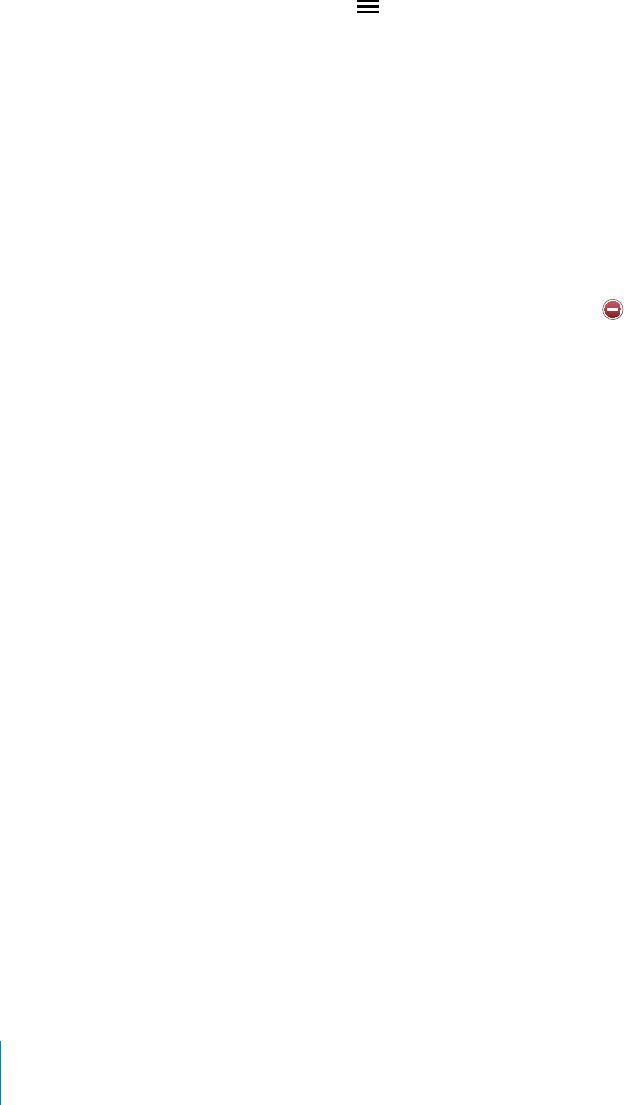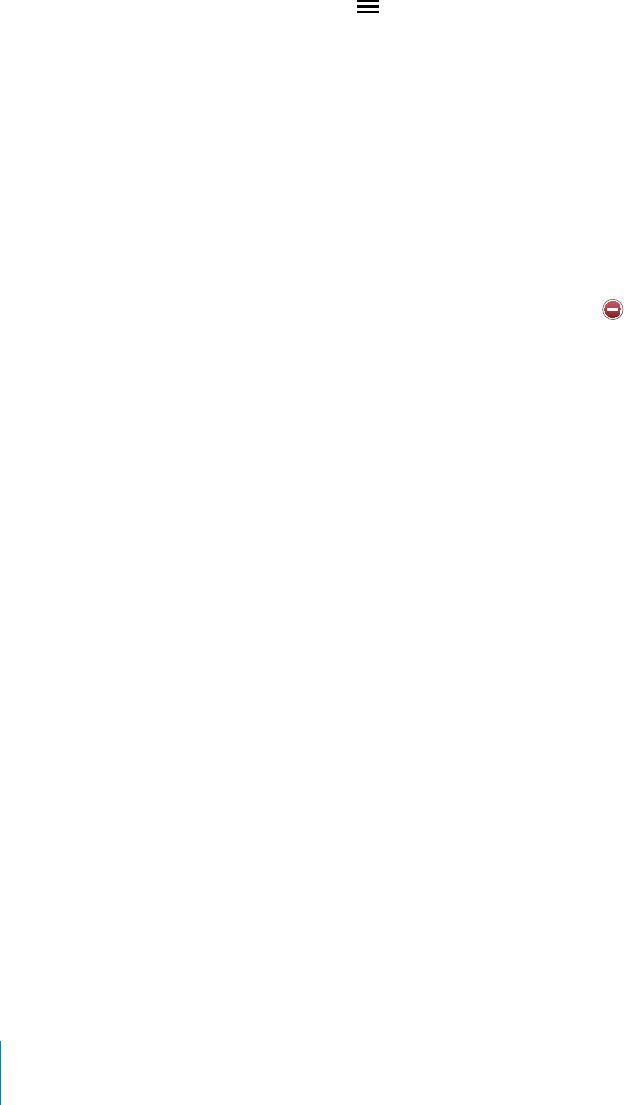
Organizing the Bookshelf
Use the bookshelf to browse your books and PDFs. You can also organize items into
collections.
Sort the bookshelf: Go to the bookshelf and tap the status bar to scroll to the top of
the screen, then tap and select a sort method from the choices at the bottom of
the screen.
Rearrange items on the bookshelf: Touch and hold a book or PDF, then drag it to a
new location on the bookshelf.
Delete an item from the bookshelf: Go to the bookshelf and tap Edit. Tap each book
or PDF that you want to delete so that a checkmark appears, then tap Delete. When
you nish deleting, tap Done. If you delete a book you purchased, you can download
it again from Purchases in the iBookstore. If you’ve synced your device with your
computer, the book also remains in your iTunes Library.
Create, rename, or delete a collection: Tap the name of the current collection you’re
viewing, such as Books or PDFs, to display the collections list. Tap New to add a new
collection. To delete a collection, tap Edit, then tap and tap Delete. You can’t edit or
remove the built-in Books and PDFs collections. To edit the name of a collection, tap its
name. When you nish, tap Done.
Move a book or PDF to a collection: Go to the bookshelf and tap Edit. Tap each book
or PDF that you want to move so that a checkmark appears, then tap Move and select
a collection. Items can be in only one collection at a time. When you add a book or
PDF to your bookshelf for the rst time, it’s put into the Books or PDF collection. From
there, you can move it to a dierent collection. You might want to create collections for
work and school, for example, or for reference and leisure reading.
View a collection: Tap the name of the current collection at the top of the screen,
then pick a new one from the list that appears.
Bookmark and Note Syncing
iBooks saves your bookmarks, notes, and current page information in your Apple
account, so they’re always up to date and you can read a book seamlessly across
multiple devices. For PDFs, the bookmarks and current page information are synced.
Turn bookmark syncing on or o: Go to Settings > iBooks, then turn Sync Bookmarks
on or o.
You must have an Internet connection to sync your settings. iBooks syncs information
for all of your books when you open or quit the app. Information for individual books
is also synced when you open or close the book.
228
Chapter 28 iBooks