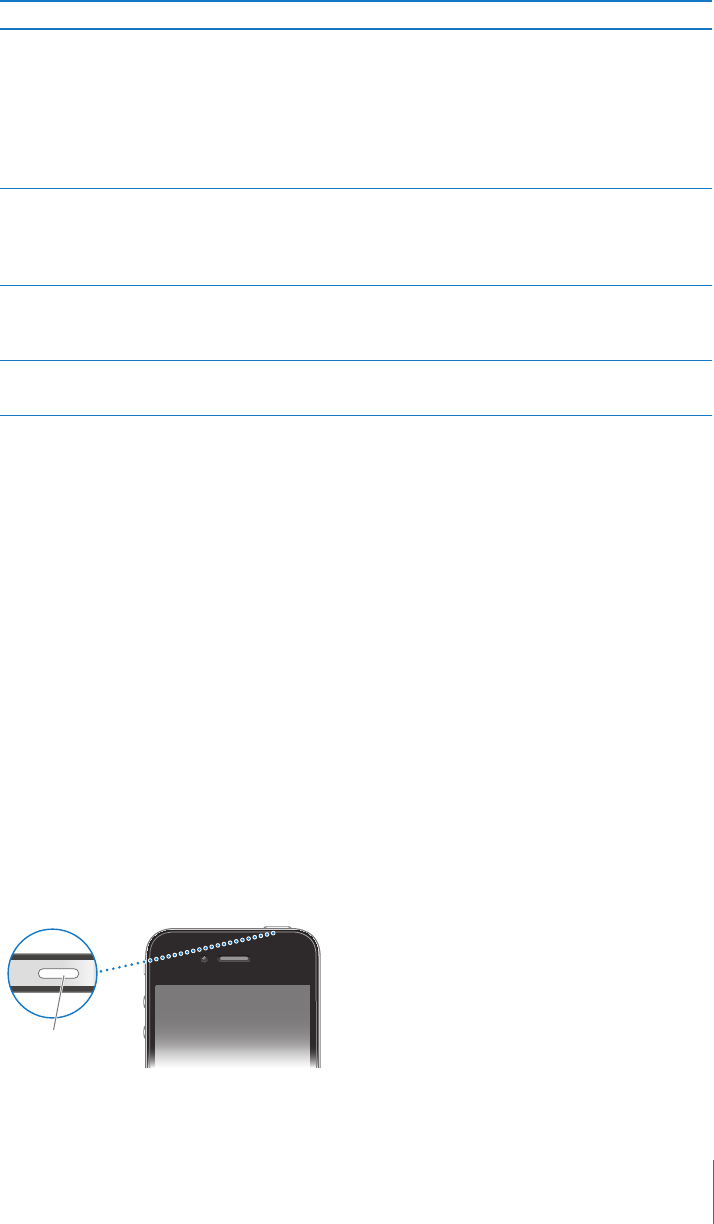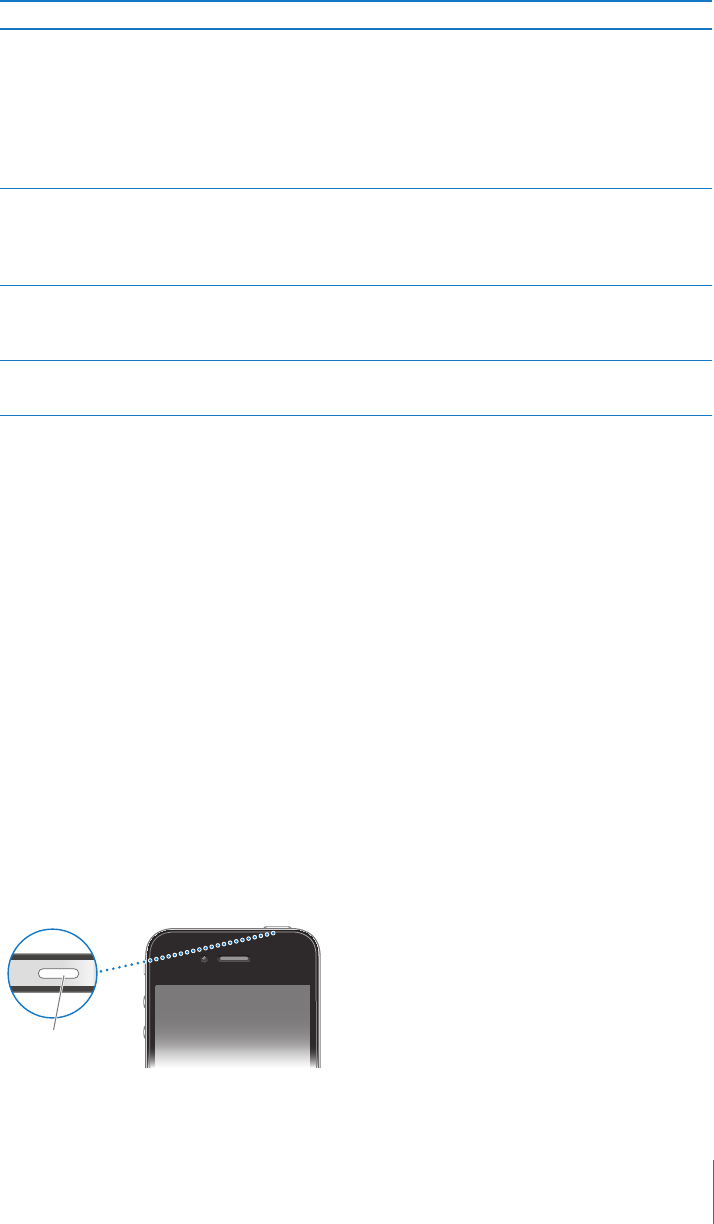
Item What you can do with it
Apple Earphones with Remote and Mic Listen to music, videos, and phone calls. Use
the built-in microphone to talk. Press the center
button to answer or end a call. When listening to
iPod, press the button to play or pause a song, or
press twice quickly to skip to the next track. Use
the + and – buttons to adjust the volume. Press
and hold the center button to use Voice Control.
Dock Connector to USB Cable Use this cable to connect iPhone to your
computer to sync and charge. The cable can be
used with the optional dock or plugged directly
into iPhone.
USB power adapter Connect the power adapter to iPhone using
the included cable, then plug it into a standard
power outlet to charge iPhone.
SIM eject tool (not included in all countries or
regions)
Eject the SIM card tray.
Buttons
A few simple buttons make it easy to turn iPhone on or o, adjust the volume, and
switch between ring and silent modes.
On/O Sleep/Wake Button
When you’re not actively using iPhone, you can lock it to turn o the display and save
the battery.
When iPhone is locked, nothing happens if you touch the screen. iPhone can still
receive calls, text messages, and other updates. You can also:
listen to music Â
adjust the volume using the buttons on the side of iPhone (or on the iPhone Â
earphones) while you’re on a phone call or listening to music
use the center button on iPhone earphones to answer or end a call, or to control Â
audio playback (see “Controlling Audio Playback” on page 92)
By default, iPhone locks if you don’t touch the screen for a minute.
11
Chapter 1 iPhone at a Glance