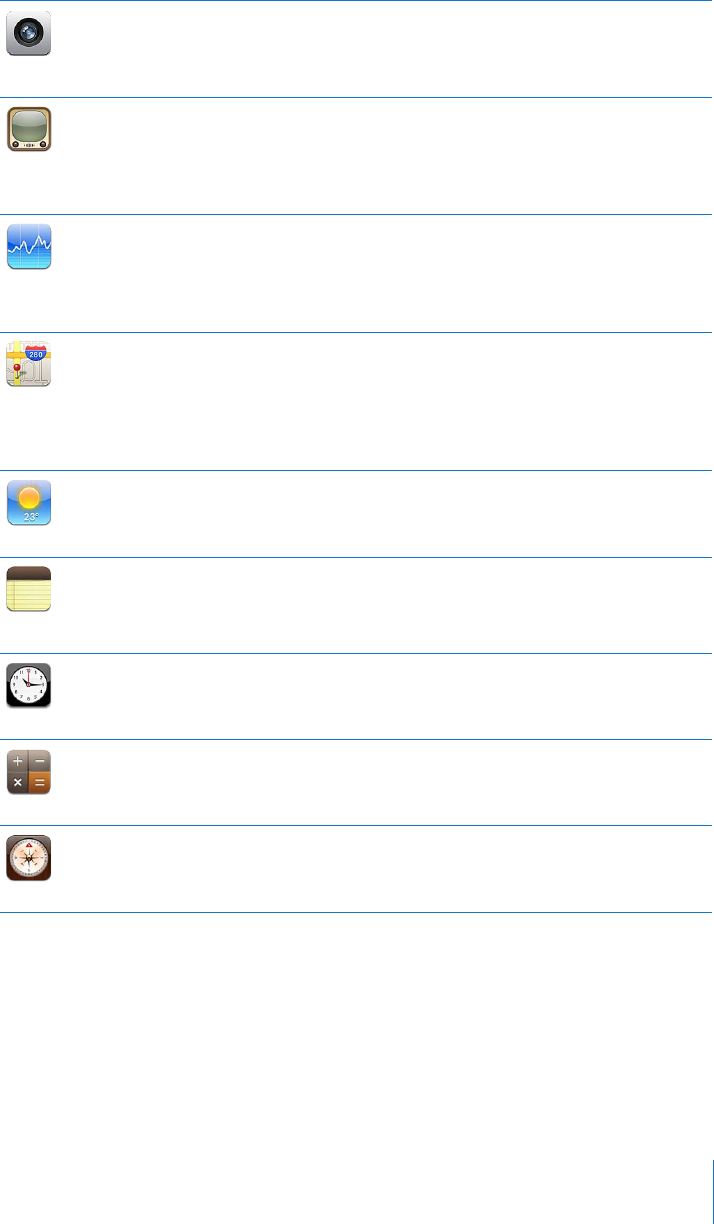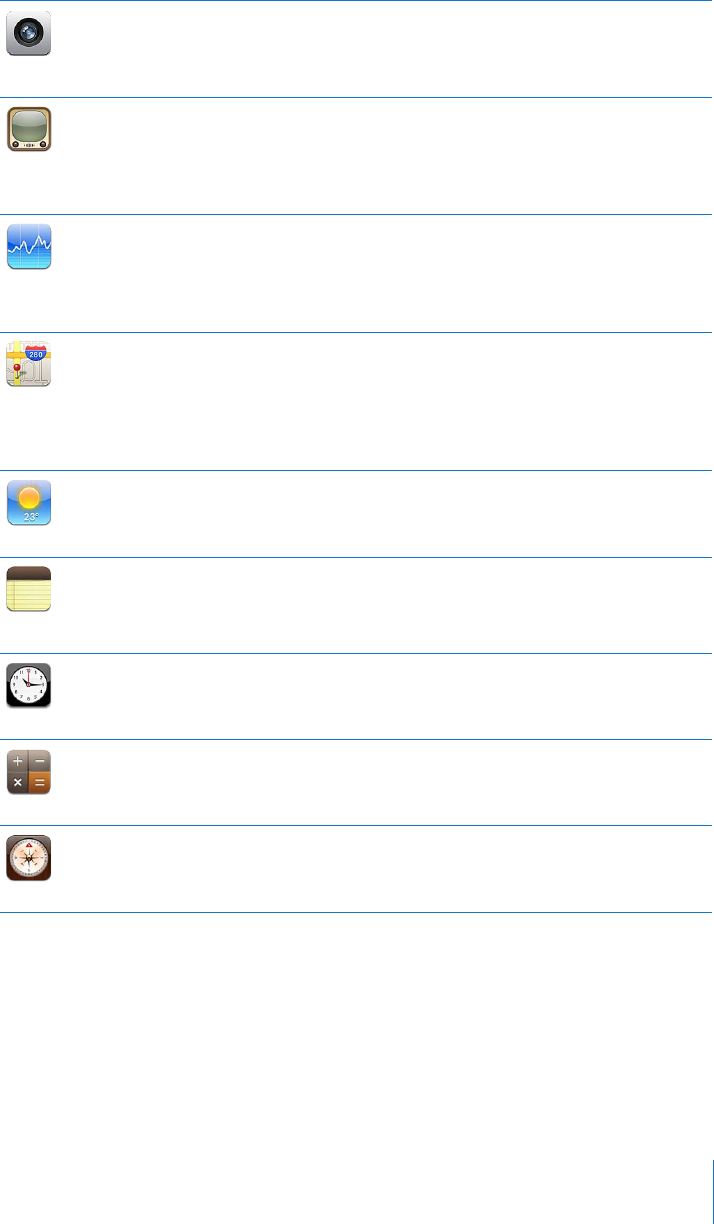
Camera
Take photos and record videos. View them on iPhone, email them, text them, or upload
them to your computer. Tap to focus on an object or area. Trim and save video clips.
Upload videos straight to YouTube. Take a friend’s picture and set iPhone to display it
when that person calls you. See Chapter 12 , “Camera,” on page 12 5.
YouTube
Play videos from YouTube’s online collection. Search for any video, or browse featured,
most viewed, most recently updated, and top-rated videos. Set up and log in to your
YouTube account—then rate videos, sync your favorites, view subscriptions, and more.
Use AirPlay to stream YouTube videos to an Apple TV. Upload your own videos taken
with iPhone. See Chapter 13 , “ YouTube,” on page 129.
Stocks
Watch your favorite stocks, updated automatically from the Internet. View company
news and current trading information, such as opening or average price, trading
volume, or market capitalization. Rotate iPhone to see detailed charts in landscape
orientation. Drag your nger along the charts to track price points, or use two ngers
to see a range between points. See Chapter 14, “ Stocks,” on page 13 5.
Maps
See street maps, satellite views, and hybrid views of locations around the world.
Zoom in for a closer look, or check out Google Street View. Find and track your
current (approximate) location. See which way you’re facing using the built-in
compass. Get detailed driving, public transit, or walking directions, and see current
highway trac conditions. Find a nearby business and call it with a single tap. See
Chapter 15, “Maps,” on page 137.
Weather
Get current weather conditions and a six-day forecast. Add your favorite cities for a
quick weather report anytime. See Chapter 16, “ Weather,” on page 146.
Notes
Jot notes on the go—reminders, grocery lists, brilliant ideas. Send them in email. Sync
notes to Mail on your Mac, or to Microsoft Outlook or Outlook Express on your PC.
Sync notes over the air with your MobileMe, Google, Yahoo!, or IMAP accounts. See
Chapter 17, “ Notes,” on page 148.
Clock
In the Utilities folder. View the time in cities around the world—create clocks for your
favorites. Set one or more alarms. Use the stopwatch, or set a countdown timer. See
Chapter 18, “Clock,” on page 151.
Calculator
In the Utilities folder. Add, subtract, multiply, and divide. Rotate iPhone sideways to use
expanded scientic functions. See Chapter 19, “ Calculator,” on page 154.
Compass
In the Utilities folder. Use the built-in digital compass to determine your heading.
Get your current coordinates. Choose between true north and magnetic north. See
Chapter 20, “Compass,” on page 15 7.
15
Chapter 1 iPhone at a Glance