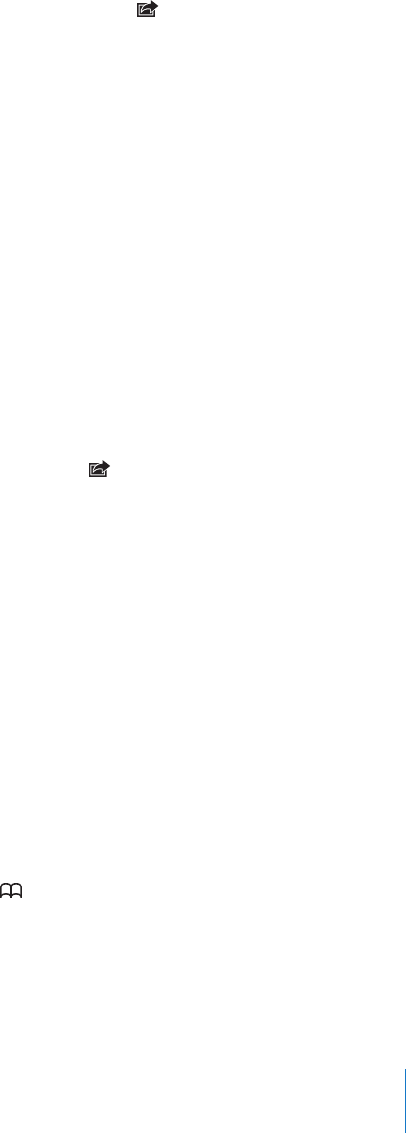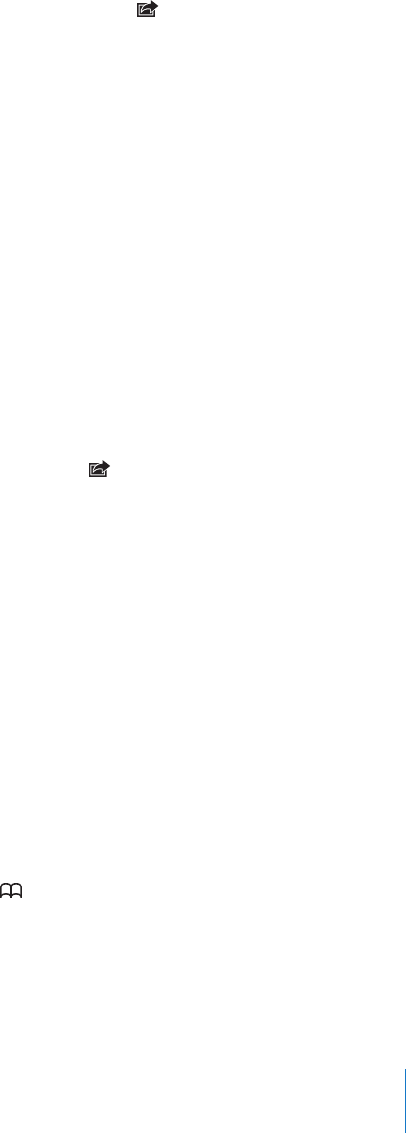
Printing Webpages, PDFs, and Other Documents
You can print webpages, PDFs, and other documents that open in Quick Look
from Safari.
Print a webpage, PDF, or Quick Look document: Tap , then tap Print. Tap Select
Printer to select a printer, then set printer options such as number of copies and
double-sided output (if the printer supports it). If you’re printing a PDF or other Quick
Look document, you may be able to set the range of pages you want to print. Then
tap Print.
For more information, see “Printing” on page 41.
Viewing Web Videos on a TV
You can view QuickTime and other supported web videos on a TV by connecting
iPhone to your TV or AV receiver using an Apple Component AV Cable, Apple
Composite AV Cable, Apple VGA Adapter, or Apple Digital AV Adapter (iPhone 4), or
wirelessly using AirPlay and Apple TV. See “Watching Videos on a TV” on page 102.
Bookmarks
You can bookmark webpages you want to return to later.
Bookmark a webpage: Open the page and tap . Then tap Add Bookmark.
When you save a bookmark you can edit its title. By default, bookmarks are saved at
the top level of Bookmarks. Tap Bookmarks to choose another folder.
If you use Safari on a Mac, or Safari or Microsoft Internet Explorer on a PC, you can sync
bookmarks with the web browser on your computer.
Sync bookmarks with your computer:
1 Connect iPhone to your computer.
2 In iTunes, select iPhone in the Devices list.
3 Click Info at the top of the screen, select “Sync … bookmarks” under Other, then
click Apply.
See “iPhone Settings Panes in iTunes” on page 54.
Sync bookmarks with MobileMe: In Settings on iPhone, select Bookmarks in your
MobileMe account. See “Setting Up MobileMe Accounts” on page 26.
Open a bookmarked webpage: Tap , then choose a bookmark or tap a folder to
see the bookmarks inside.
89
Chapter 7 Safari