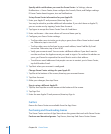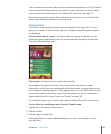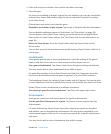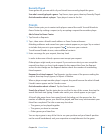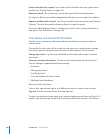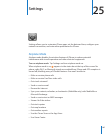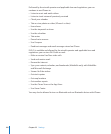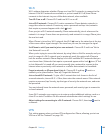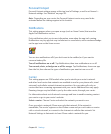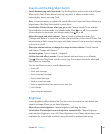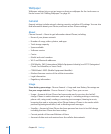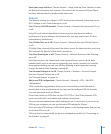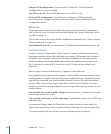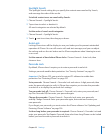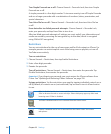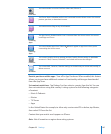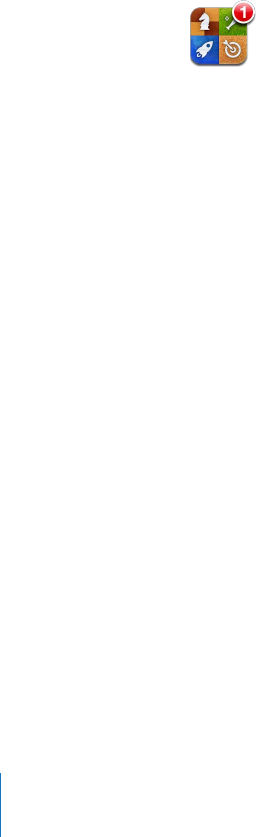
Personal Hotspot
Personal Hotspot settings appear at the top level of Settings, as well as at General >
Network settings. See “Network” on page 193.
Note: Depending on your carrier, the Personal Hotpost service may need to be
activated before the settings appear in this location.
Notications
This setting appears when you open an app (such as Game Center) that uses the
Apple Push Notication service.
Push notications alert you to new information, even when the app isn’t running.
Notications vary by app, but may include text or sound alerts, and a numbered badge
on the app icon on the Home screen.
You can turn notications o if you don’t want to be notied, or if you want to
conserve battery life.
Turn all notications on or o: Tap Notications, then turn notications on or o.
Turn sounds, alerts, or badges on or o for an app: Tap Notications, choose an app
from the list, then choose the types of notication you want to turn on or o.
Carrier
This setting appears on GSM models when you’re outside your carrier’s network
and other local carrier data networks are available to use for your phone calls, visual
voicemail, and cellular network Internet connections. You can make calls only on
carriers that have a roaming agreement with your carrier. Additional fees may apply.
Roaming charges may be billed to you by the other carrier, through your carrier.
For information about out-of-network coverage and how to enable roaming, contact
your carrier or go to your carrier’s website.
Select a carrier: Choose Carrier and select the network you want to use.
Once you select a network, iPhone uses only that network. If the network is
unavailable, “No service” appears on the iPhone screen and you can’t make or receive
calls or visual voicemail, or connect to the Internet via cellular data network. Set
Network Settings to Automatic to have iPhone select a network for you.
190
Chapter 25 Settings