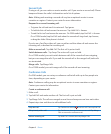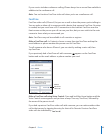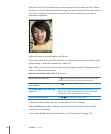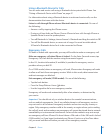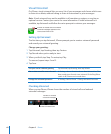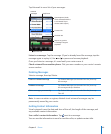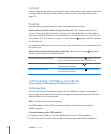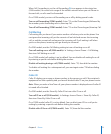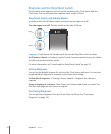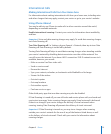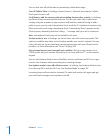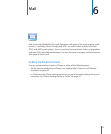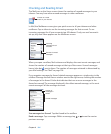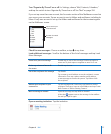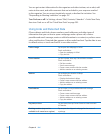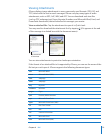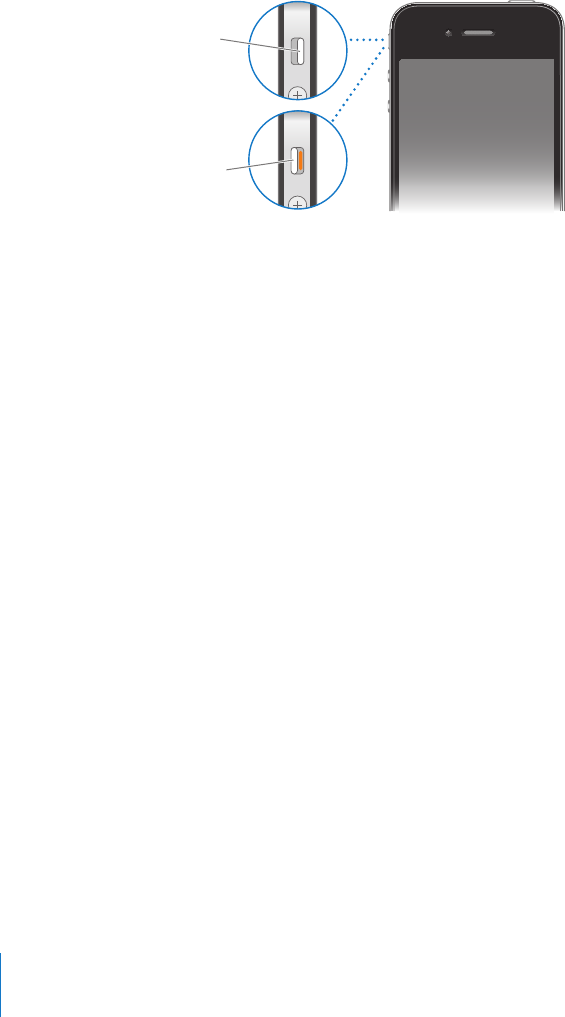
Ringtones and the Ring/Silent Switch
iPhone comes with ringtones you can use for incoming calls, Clock alarms, and the
Clock timer. You can also purchase ringtones from songs in iTunes.
Ring/Silent Switch and Vibrate Modes
A switch on the side of iPhone makes it easy to turn the ringer on or o.
Turn the ringer on or o: Flip the switch on the side of iPhone.
Ring
Silent
Important: Clock alarms still sound even if you set the Ring/Silent switch to silent.
Set iPhone to vibrate: In Settings, choose Sounds. Separate controls let you set vibrate
for both ring mode and silent mode.
For more information, see “Sounds and the Ring/Silent Switch” on page 191.
Setting Ringtones
You can set the default ringtone for calls, and for Clock alarms and timers. You can also
assign individual ringtones to contacts so you know who’s calling.
Set the default ringtone: In Settings, choose Sounds > Ringtone, then choose a
ringtone.
Assign a ringtone to a contact: From Phone, tap Contacts and choose a contact. Tap
Edit, then tap Ringtone and choose a ringtone.
Purchasing Ringtones
You can purchase ringtones from the iTunes Store on iPhone. See “Purchasing
Ringtones” on page 169.
72
Chapter 5 Phone