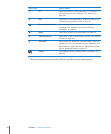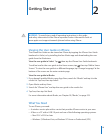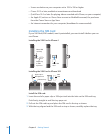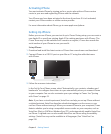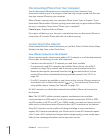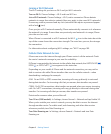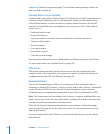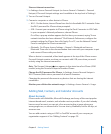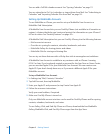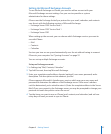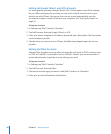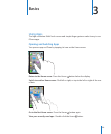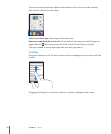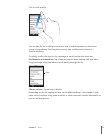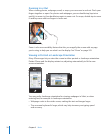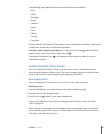You can add a CalDAV calendar account. See “Syncing Calendars” on page 111 .
You can subscribe to iCal (.ics) calendars or import them from Mail. See “Subscribing to
Calendars” and “Importing Calendar Files from Mail” on page 116 .
Setting Up MobileMe Accounts
To use MobileMe on iPhone, you need to set up a MobileMe Free Account or a
MobileMe Paid Subscription.
A MobileMe Free Account lets you use Find My iPhone (not available in all countries or
regions), a feature that helps you locate and protect the information on your iPhone if
it’s lost or stolen. See “Security Features” on page 50>.
A MobileMe Paid Subscription lets you use Find My iPhone, plus the following features:
Mail account at me.com Â
Over-the-air syncing for contacts, calendars, bookmarks, and notes Â
MobileMe Gallery for sharing photos and videos Â
MobileMe iDisk for storing and sharing les Â
You can try out these features with a 60-day free trial at www.apple.com/mobileme.
A MobileMe Free Account is available to any customer with an iPhone 4 running
iOS 4.2 or later. If you’ve already created an account for the App Store or Game Center,
you can use that Apple ID for your MobileMe Free Account. You can create a new
Apple ID if you don’t already have one, or if you want a dierent Apple ID for your
MobileMe account.
Set up a MobileMe Free Account:
1 In Settings, tap “Mail, Contacts, Calendars.”
2 Tap Add Account, then tap MobileMe.
3 Enter your Apple ID and password, or tap Create Free Apple ID.
4 Follow the onscreen instructions.
Verify your email address, if required.
5 Make sure Find My iPhone is turned on.
Only one MobileMe account at a time can be used for Find My iPhone and for syncing
contacts, calendars, bookmarks, and notes.
To use Gallery, iDisk, and Find My iPhone on iPhone, download the free MobileMe
Gallery, MobileMe iDisk, and Find My iPhone apps from the App Store.
26
Chapter 2 Getting Started