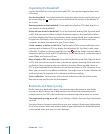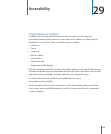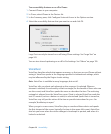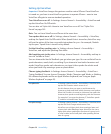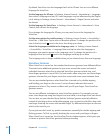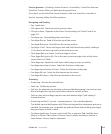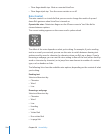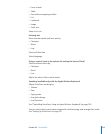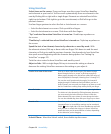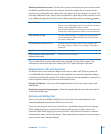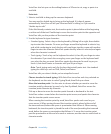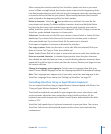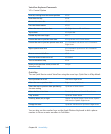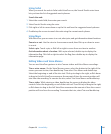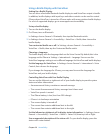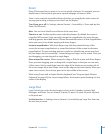Using VoiceOver
Select items on the screen: Drag your nger over the screen. VoiceOver identies
each element as you touch it. You can move systematically from one element to the
next by icking left or right with a single nger. Elements are selected from left-to-
right, top-to-bottom. Flick right to go to the next element, or ick left to go to the
previous element.
Use four-nger gestures to select the rst or last element on a screen.
 Select the rst element on a screen: Flick up with four ngers.
 Select the last element on a screen: Flick down with four ngers.
“Tap” a selected item when VoiceOver is turned on: Double-tap anywhere on
the screen.
“Double-tap” a selected item when VoiceOver is turned on: Triple-tap anywhere on
the screen.
Speak the text of an element, character-by-character or word-by-word: With
the element selected, ick up or down with one nger. Flick down to read the next
character, or ick up to read the previous character. Use phonetics to have VoiceOver
also speak a word beginning with the character being spoken. See “Setting Up
VoiceOver” on page 231.
Twist the rotor control to have VoiceOver read word-by-word.
Adjust a slider: With a single nger, ick up to increase the setting or down to
decrease the setting. VoiceOver announces the setting as you adjust it.
Scroll a list or area of the screen Flick up or down with three ngers. Flick down to page
down through the list or screen, or ick up to page up.
When paging through a list, VoiceOver speaks the range of
items displayed (for example, “showing rows 5 through 10”).
You can also scroll continuously through a list, instead of
paging through it. Double-tap and hold. When you hear a
series of tones, you can move your nger up or down to scroll
the list. Continuous scrolling stops when you lift your nger.
Use a list index Some lists have an alphabetical index along the right side.
The index can’t be selected by icking between elements;
you must touch the index directly to select it. With the
index selected, ick up or down to move along the index.
You can also double-tap, then slide your nger up or down.
Reorder a list Some lists, such as Favorites in Phone, and Web Rotor and
Language Rotor in Accessibility settings can be reordered.
Select
on the right side of an item, double-tap and hold
until you hear a sound, then drag up or down. VoiceOver
speaks the item you’ve moved above or below, depending
on the direction you’re dragging.
Unlock iPhone: Select the Unlock switch, then double-tap the screen.
236
Chapter 29 Accessibility