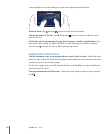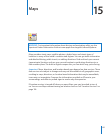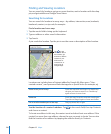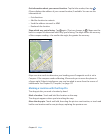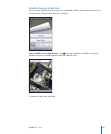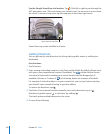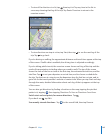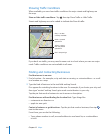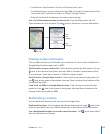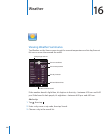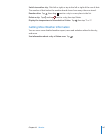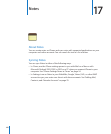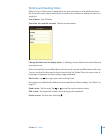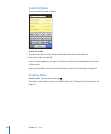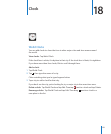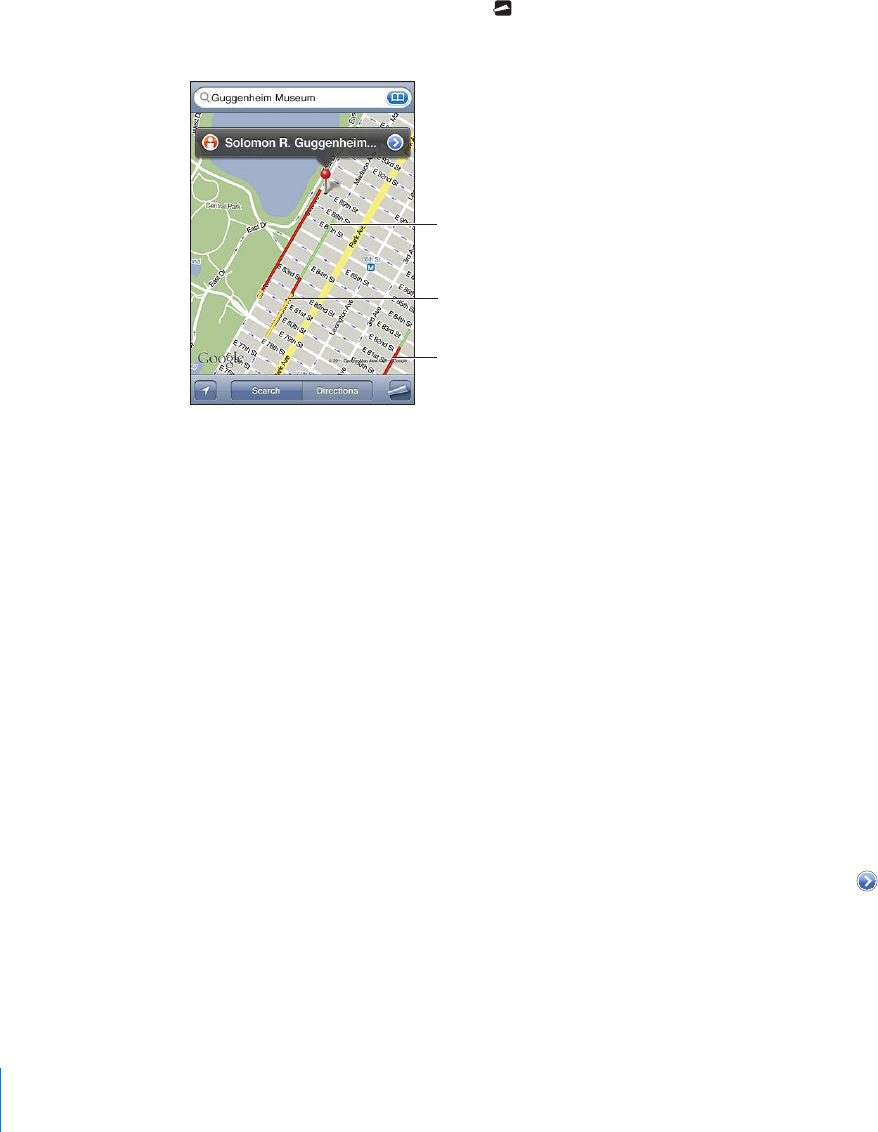
Showing Trac Conditions
When available, you can show trac conditions for major streets and highways on
the map.
Show or hide trac conditions: Tap , then tap Show Trac or Hide Trac.
Streets and highways are color-coded to indicate the ow of trac:
Green=posted
speedlimit
Yellow=slower
thantheposted
speedlimit
Gray=nodata
currentlyavailable
Red=stopandgo
If you don’t see trac, you may need to zoom out to a level where you can see major
roads. Trac conditions are not available in all areas.
Finding and Contacting Businesses
Find businesses in an area:
1 Find a location—for example, a city and state or country, or a street address—or scroll
to a location on a map.
2 Type the kind of business in the text eld and tap Search.
Pins appear for matching locations in the area. For example, if you locate your city and
then type “movies” and tap Search, pins mark movie theaters in your city.
Tap the pin that marks a business to see its name or description.
Find businesses without nding the location rst: Type things like:
restaurants san francisco ca Â
apple inc new york Â
Contact a business or get directions: Tap the pin that marks a business, then tap
next to the name.
From there, you can do the following:
Tap a phone number to call, an email address to send email to, or a web address Â
to visit.
144
Chapter 15 Maps