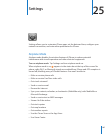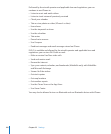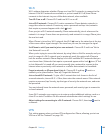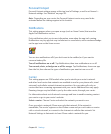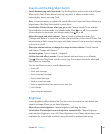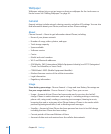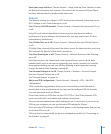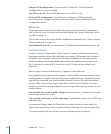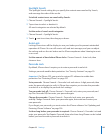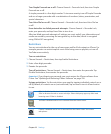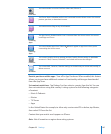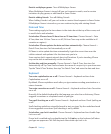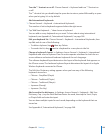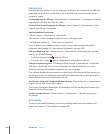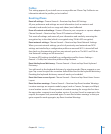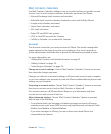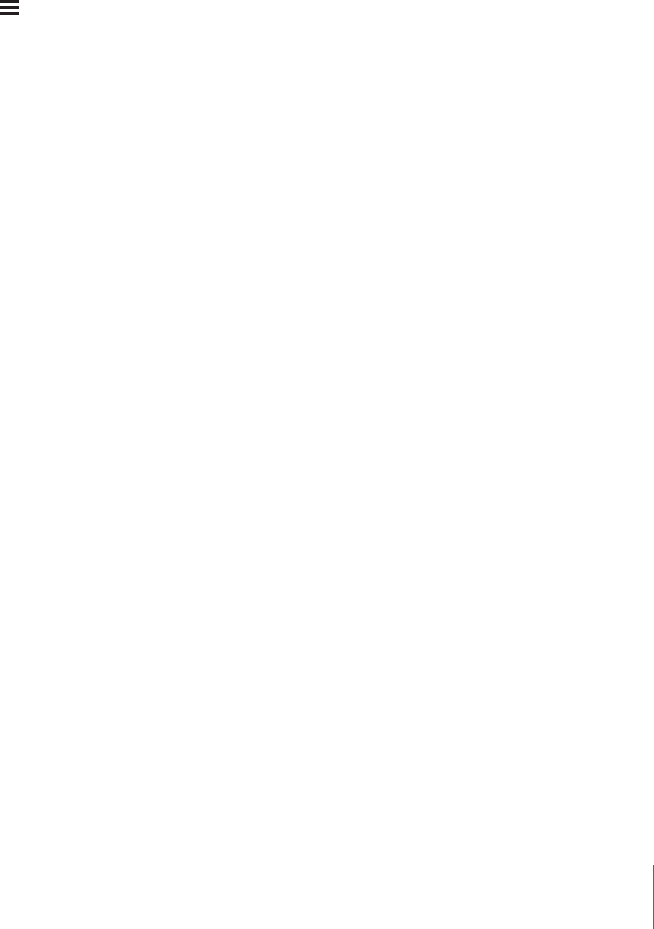
Spotlight Search
The Spotlight Search setting lets you specify the content areas searched by Search,
and rearrange the order of the results.
Set which content areas are searched by Search:
1 Choose General > Spotlight Search.
2 Tap an item to select or deselect it.
All search categories are selected by default.
Set the order of search result categories:
1 Choose General > Spotlight Search.
2 Touch next to an item, then drag up or down.
Auto-Lock
Locking iPhone turns o the display to save your battery and to prevent unintended
operation of iPhone. You can still receive calls and text messages, and you can adjust
the volume and use the mic button on the iPhone earphones when listening to music
or on a call.
Set the amount of time before iPhone locks: Choose General > Auto-Lock, then
choose a time.
Passcode Lock
By default, iPhone doesn’t require you to enter a passcode to unlock it.
Setting a passcode enables data protection. See “Security Features” on page 50.
Important: On iPhone 3GS, you must also restore iOS software to enable data
protection. See “Restoring iPhone” on page 257.
Set a passcode: Choose General > Passcode Lock and enter a 4-digit passcode, then
enter the passcode again to verify it. iPhone then requires you to enter the passcode
to unlock it or to display the passcode lock settings.
Turn passcode lock o: Choose General > Passcode Lock, enter your passcode, and
tap Turn Passcode O, then enter your passcode again.
Change the passcode: Choose General > Passcode Lock, enter your passcode,
and tap Change Passcode. Enter your passcode again, then enter and reenter your
new passcode.
If you forget your passcode, you must restore the iPhone software. See “Updating and
Restoring iPhone Software” on page 256.
Set how long before your passcode is required: Choose General > Passcode Lock and
enter your passcode. Tap Require Passcode, then select how long iPhone can be locked
before you need to enter a passcode to unlock it.
195
Chapter 25 Settings