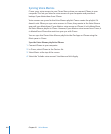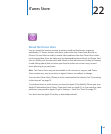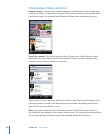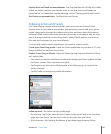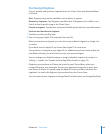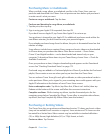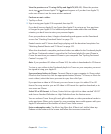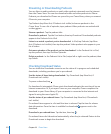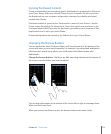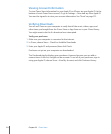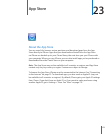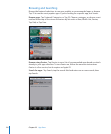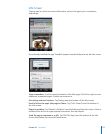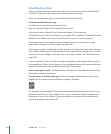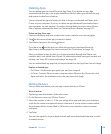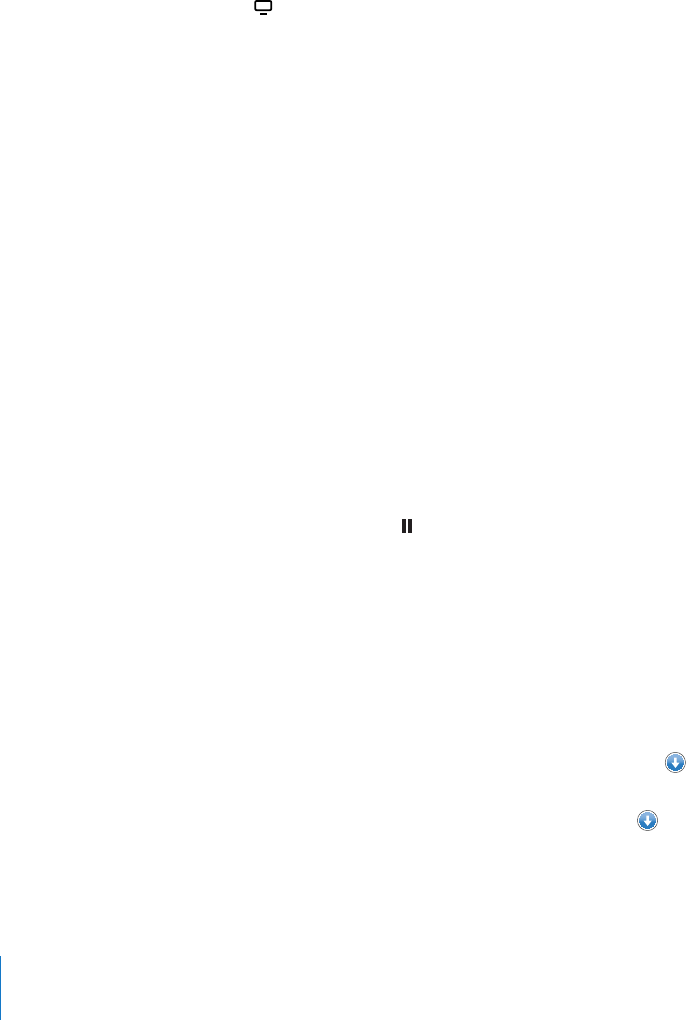
Streaming or Downloading Podcasts
You can listen to audio podcasts or watch video podcasts streamed over the Internet
from the iTunes Store. You can also download audio and video podcasts to iPhone.
Podcasts you download to iPhone are synced to your iTunes library when you connect
iPhone to your computer.
Tap Podcasts (tap More rst, if Podcasts isn’t visible) to browse podcasts in the
iTunes Store. To see a list of episodes, tap a podcast. Video podcasts are marked with
a video icon.
Stream a podcast: Tap the podcast title.
Download a podcast: Tap the Free button, then tap Download. Downloaded podcasts
appear in the Podcasts list in iPod.
Listen to or watch a podcast you’ve downloaded: In iPod, tap Podcasts (tap More
rst, if Podcasts isn’t visible), then tap the podcast. Video podcasts also appear in your
list of videos.
Get more episodes of the podcast you’ve downloaded: In the Podcasts list in iPod,
tap the podcast, then tap Get More Episodes.
Delete a podcast: In the Podcasts list in iPod, swipe left or right over the podcast, then
tap Delete.
Checking Download Status
You can check the Downloads screen to see the status of in-progress and scheduled
downloads, including purchases you’ve pre-ordered.
See the status of items being downloaded: Tap Downloads (tap More rst, if
Downloads isn’t visible).
To pause a download, tap .
If a download is interrupted, iPhone starts the download again the next time it has an
Internet connection. Or, if you open iTunes on your computer, iTunes completes the
download to your iTunes library (if your computer is connected to the Internet and
signed in using the same Apple ID).
See the status of pre-ordered items: Tap Downloads (tap More rst, if Downloads
isn’t visible).
Pre-ordered items appear in a list until the item is released. Tap the item for release
date information. Once the item is available for download, appears next to the
download.
Download a pre-ordered item: Tap the item, then tap .
Pre-ordered items don’t download automatically when they’re released. Return to the
Downloads screen to begin the download.
172
Chapter 22 iTunes Store