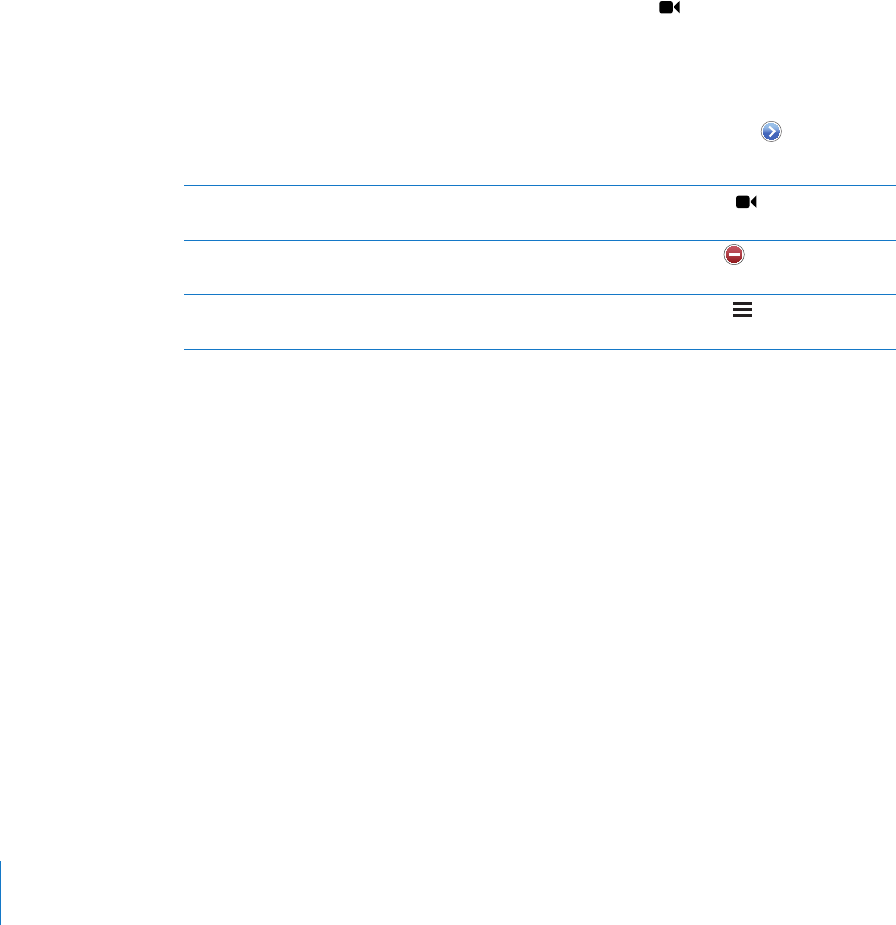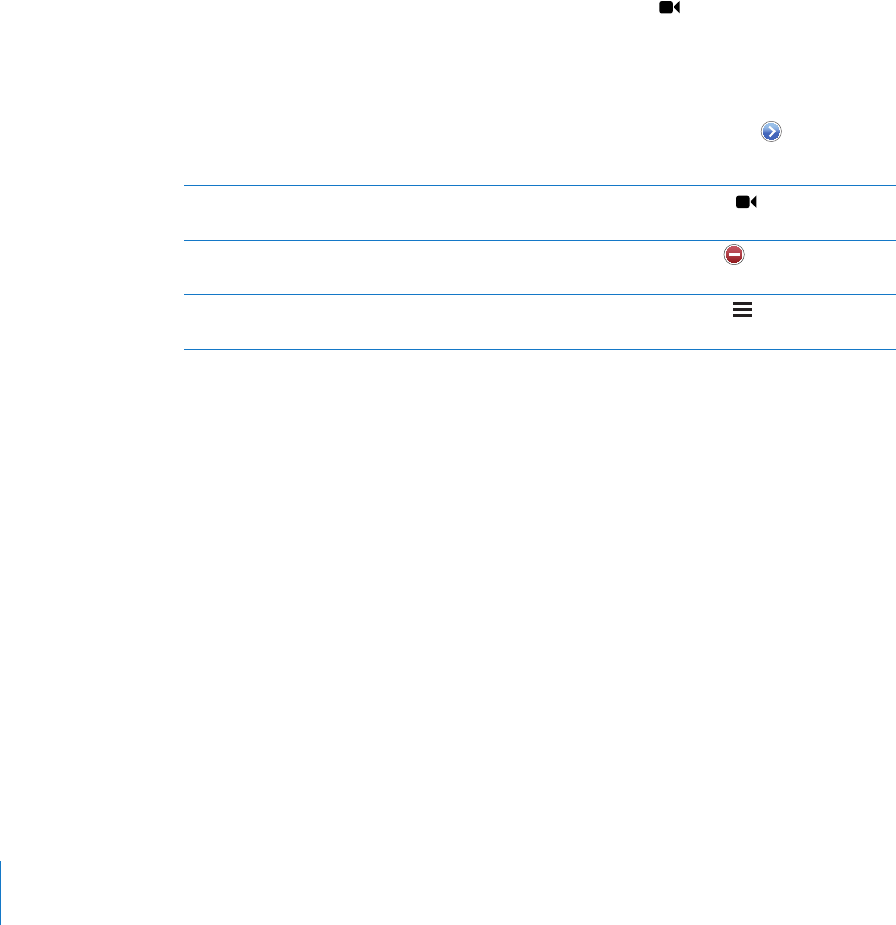
Contacts
From a contact’s Info screen, a quick tap lets you make a phone call, create a new email
message, nd the location of their address, and more. See “Searching Contacts” on
page 214.
Favorites
Favorites gives you quick access to your most-used phone numbers.
Add a contact’s phone number to your favorites list: Tap Contacts and choose a
contact. Then tap “Add to Favorites” and choose the phone number or email address
you want to add. On iPhone 4, choose whether to save the favorite as a voice call or as
a FaceTime call. If you save the contact as a FaceTime call, appears with the name in
the favorites list.
If someone already in your contacts calls you, you can add their name to favorites from
the recents list.
Add a contact to favorites from the recents list: Tap Recents and tap next to the
contact’s name, then tap “Add to Favorites.”
Call a contact from your favorites Tap Favorites and choose a contact. If appears next to a
name, you can tap the name to make a FaceTime call.
Delete a contact from your favorites Tap Favorites and tap Edit. Then tap
next to a contact or
number and tap Remove.
Reorder your favorites list Tap Favorites and tap Edit. Then drag
next to a contact
to a new place in the list.
Call Forwarding, Call Waiting, and Caller ID
iPhone supports call forwarding, call waiting, and caller ID.
Call Forwarding
You can set iPhone to forward incoming calls to a dierent number. For example, if
you’re going to an area with no cellular coverage, you may want to forward calls to a
number where you can be reached.
Note: FaceTime calls are not forwarded.
On GSM models, use the Call Forwarding setting to forward incoming calls to
another number.
Forward incoming calls (GSM models):
1 In Settings, choose Phone > Call Forwarding, then turn on Call Forwarding.
2 On the “Forward to” screen, enter the phone number you want calls forwarded to.
70
Chapter 5 Phone