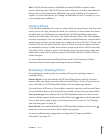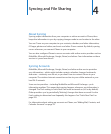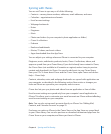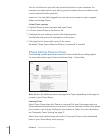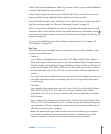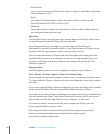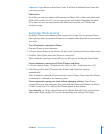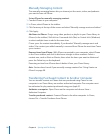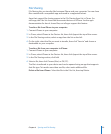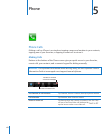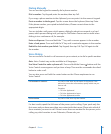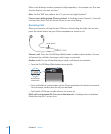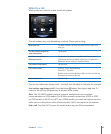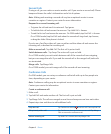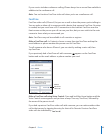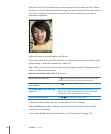File Sharing
File Sharing lets you transfer les between iPhone and your computer. You can share
les created with a compatible app and saved in a supported format.
Apps that support le sharing appear in the File Sharing Apps list in iTunes. For
each app, the Files list shows the documents that are on iPhone. See the app’s
documentation for how it shares les; not all apps support this feature.
Transfer a le from iPhone to your computer:
1 Connect iPhone to your computer.
2 In iTunes, select iPhone in the Devices list, then click Apps at the top of the screen.
3 In the File Sharing section, select an app from the list on the left.
4 On the right, select the le you want to transfer, then click “Save to” and choose a
destination on your computer.
Transfer a le from your computer to iPhone:
1 Connect iPhone to your computer.
2 In iTunes, select iPhone in the Devices list, then click Apps at the top of the screen.
3 In the File Sharing section, click Add.
4 Select a le, then click Choose (Mac) or OK (PC).
The le is transferred to your device and can be opened using an app that supports
that le type. To transfer more than one le, select each additional le.
Delete a le from iPhone: Select the le in the Files list, then tap Delete.
59
Chapter 4 Syncing and File Sharing