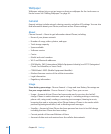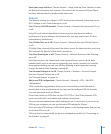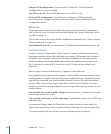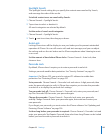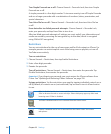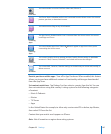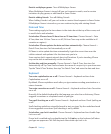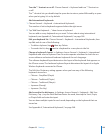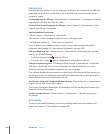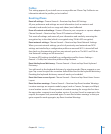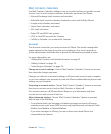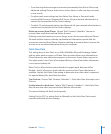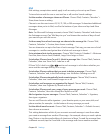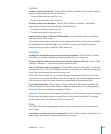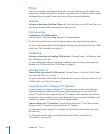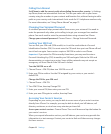International
Use International settings to set the language for iPhone, turn keyboards for dierent
languages on or o, and set the date, time, and telephone number formats for your
country or region.
Set the language for iPhone: Choose General > International > Language, choose the
language you want to use, then tap Done.
Set the Voice Control language for iPhone: Choose General > International > Voice
Control, then choose a language.
Add international keyboards:
1 Choose General > International > Keyboards.
The number of active keyboards appears next to the right arrow.
2 Tap “Add New Keyboard…,” then choose a keyboard.
You can add as many keyboards as you want. To learn about using international
keyboards, see Appendix A, “International Keyboards,” on page 248.
Edit your keyboard list: Choose General > International > Keyboards, then tap Edit
and do one of the following:
 To delete a keyboard, tap , then tap Delete.
 To reorder the list, drag next to a keyboard to a new place in the list.
Change a keyboard layout: In Settings, choose General > International > Keyboards
and select a keyboard. You can make separate selections for both the on-screen
software and external hardware keyboards for each language.
The software keyboard layout determines the layout of the keyboard that appears on
the iPhone screen. The hardware keyboard layout determines the virtual layout of an
Apple Wireless Keyboard connected to iPhone.
Set the date, time, and telephone number formats: Choose General > International >
Region Format, and choose your region.
The Region Format also determines the language used for the days and months that
appear in native iPhone apps.
Set the calendar format: Choose General > International > Calendar, and choose
the format.
Accessibility
To turn on accessibility features, choose Accessibility and choose the features you
want. See Chapter 29, “Accessibility,” on page 229.
200
Chapter 25 Settings