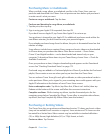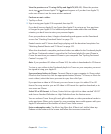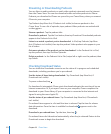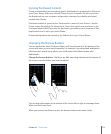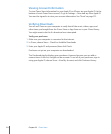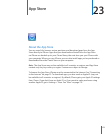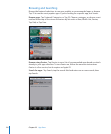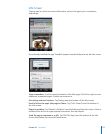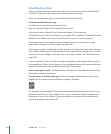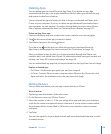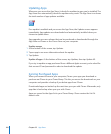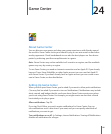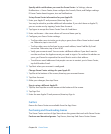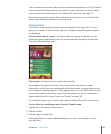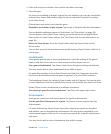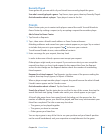Downloading Apps
When you nd an app you want in the App Store, you can purchase and download it
to iPhone. If the app is free, you can download it without charge.
Once you download an app, it’s immediately installed on iPhone.
Purchase and download an app:
1 Tap the price (or tap Free), then tap Buy Now.
2 Sign in using your Apple ID if requested, then tap OK.
If you don’t have an Apple ID, tap Create New Apple ID to set one up.
Downloads for purchase are charged to your Apple ID. For additional downloads made
within the next fteen minutes, you don’t have to enter your password again.
Some apps allow you to make purchases within the app. You can restrict in-app
purchases in Settings. See “Restrictions” on page 196.
Some apps use push notications to alert you of new information, even when the app
isn’t running. Notications vary depending on the app, but may include text or sound
alerts, and an alert badge on the app icon on the Home screen. See “Notications” on
page 190.
You can redeem iTunes Store gift cards, gift certicates, or other promotional codes to
make purchases. When you’re signed in, your remaining store credit appears with your
Apple ID information at the bottom of most App Store screens.
Enter a redemption code: Tap Redeem near the bottom of the Featured screen, then
follow the onscreen instructions.
See the status of downloading apps: After you begin downloading an app, its icon
appears on the Home screen and shows a progress indicator.
If a download is interrupted, iPhone starts the download again the next time it has an
Internet connection. Or, if you open iTunes on your computer, iTunes completes the
download to your iTunes library (if your computer is connected to the Internet and
signed in using the same Apple ID).
178
Chapter 23 App Store