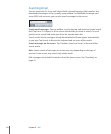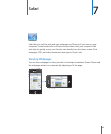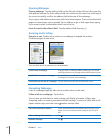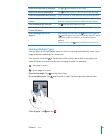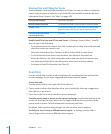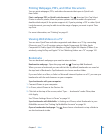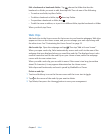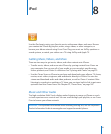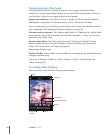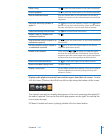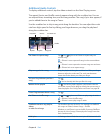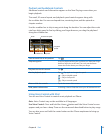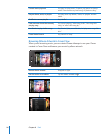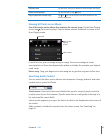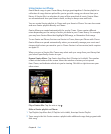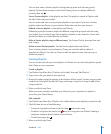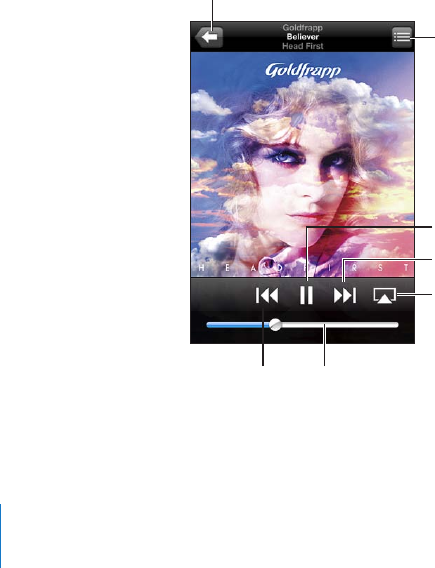
Playing Songs and Other Audio
You can browse content on iPhone by playlists, artists, songs, videos, and other
categories, or browse your album artwork using Cover Flow. Playlist folders, which you
can sync from iTunes, let you organize playlists into groups.
Browse your collection: Tap Playlists, Artists, or Songs. Tap More to browse Albums,
Audiobooks, Compilations, Composers, Genres, iTunes U, Podcasts, or Videos.
You can replace the browse buttons at the bottom of the screen with buttons you use
more frequently. See “Changing the Browse Buttons” on page 105.
Get more podcast episodes: Tap Podcasts (tap More rst, if Podcasts isn’t visible), then
tap a podcast to see a list of episodes. Tap “Get More Episodes…” to see a list of more
episodes in the iTunes Store.
Browse Genius Mixes: Tap Genius (tap More rst, if Genius isn’t visible). If Genius
doesn’t appear, you need to turn on Genius in iTunes, and then sync iPhone with
iTunes. See “Using Genius on iPhone” on page 98.
Play a song: Tap the song.
Shake to shue: Shake iPhone to turn shue on and change songs. Shake anytime to
change to another song.
You can turn Shake to Shue on or o in Settings > iPod (it’s on by default). See
“Music” on page 210.
Controlling Audio Playback
When you play a song, the Now Playing screen appears.
Next/Fast-forward
Play/Pause
TrackList
Back
VolumePrevious/
Rewind
AirPlay
92
Chapter 8 iPod