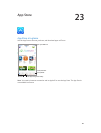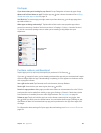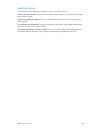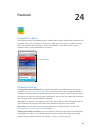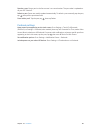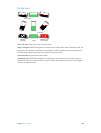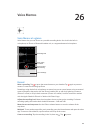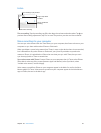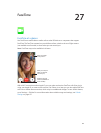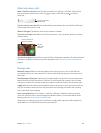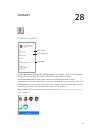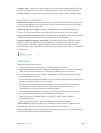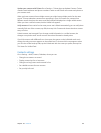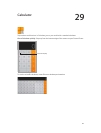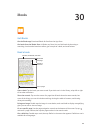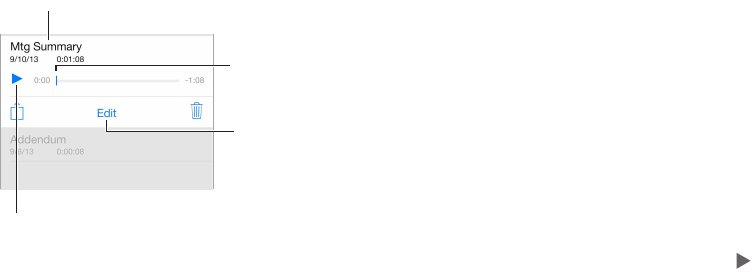
Chapter 26 Voice Memos 111
Listen
Trim or rename the
recording.
Trim or rename the
recording.
Listen to the recording.
Listen to the recording.
Tap a recording to play or edit it.
Tap a recording to play or edit it.
Drag to skip ahead
or rewind.
Drag to skip ahead
or rewind.
Trim a recording. Tap the recording, tap Edit, then drag the red start and end markers. Tap to
preview. After making adjustments, tap Trim to save. The portions you trim can’t be recovered.
Move recordings to your computer
You can sync voice memos with the iTunes library on your computer, then listen to them on your
computer or sync them with another iPhone or iPod touch.
When you delete a synced voice memo from iTunes, it stays on the device where it was recorded,
but is deleted from any other iPhone or iPod touch you synced. If you delete a synced voice
memo on iPhone, it’s copied back to iPhone the next time you sync with iTunes, but you can’t
sync that copy back to iTunes a second time.
Sync voice memos with iTunes. Connect iPhone to your computer, then in iTunes select iPhone.
Select Music at the top of the screen (between Apps and Movies), select Sync Music, select
“Include voice memos,” and click Apply.
Voice memos synced from iPhone to your computer appear in the Music list and in the Voice
Memos playlist in iTunes. Voice memos synced from your computer appear in the Voice Memos
app on iPhone, but not in the Music app.