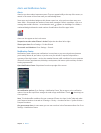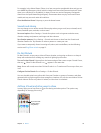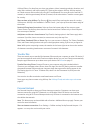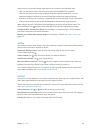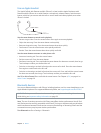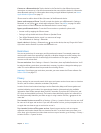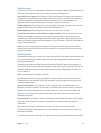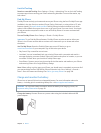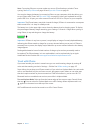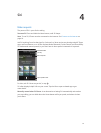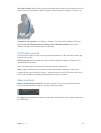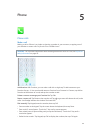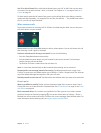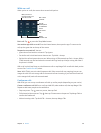Chapter 3 Basics 39
Limit Ad Tracking
Restrict or reset Ad Tracking. Go to Settings > Privacy > Advertising. Turn on Limit Ad Tracking
to prevent apps from accessing your iPhone advertising identier. For more information, tap
Learn More.
Find My iPhone
Find My iPhone can help you locate and secure your iPhone using the free Find My iPhone app
(available in the App Store) on another iPhone, iPad, or iPod touch, or using a Mac or PC web
browser signed in to www.icloud.com/nd. Find My iPhone includes Activation Lock, which
makes it more dicult for anyone else to use or sell your iPhone if you ever lose it. Your Apple
ID and password are required in order to turn o Find My iPhone or to erase and reactivate
your iPhone.
Turn on Find My iPhone. Go to Settings > iCloud > Find My iPhone.
Important: To use Find My iPhone features, Find My iPhone must be turned on before your
iPhone is lost. iPhone must be able to connect to the Internet for you to locate and secure
the device.
Use Find My iPhone. Open the Find My iPhone app on an iOS device, or go to
www.icloud.com/nd on your computer. Sign in and select your device.
•
Play Sound: Play a sound for two minutes.
•
Lost Mode: You can immediately lock your missing iPhone with a passcode and send it a
message displaying a contact number. iPhone also tracks and reports its location, so you can
see where it’s been when you check the Find My iPhone app.
•
Erase iPhone: Protects your privacy by erasing all the information and media on your iPhone
and restoring iPhone to its original factory settings.
Note: Before selling or giving away your iPhone, you should erase it completely to remove all of
your personal data and turn o Find My iPhone Activation Lock. Go to Settings > General >
Reset > Erase All Content and Settings. See Sell or give away iPhone? on page 158.
Charge and monitor the battery
iPhone has an internal, lithium-ion rechargeable battery. For more information about the
battery—including tips for maximizing battery life—see www.apple.com/batteries.
WARNING: For important safety information about the battery and charging iPhone, see
Important safety information on page 151.
Charge the battery. Connect iPhone to a power outlet using the included cable and USB
power adapter.