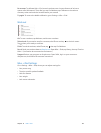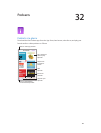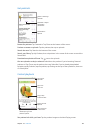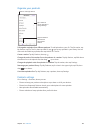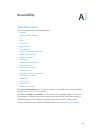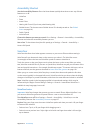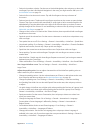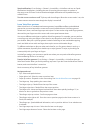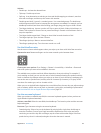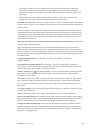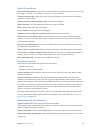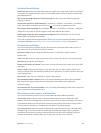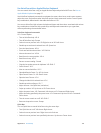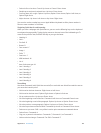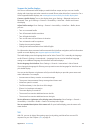Appendix A Accessibility 130
Speak notications. Go to Settings > General > Accessibility > VoiceOver and turn on Speak
Notications. Notications, including the text of incoming text messages, are spoken as
they occur, even if iPhone is locked. Unacknowledged notications are repeated when you
unlock iPhone.
Turn the screen curtain on or o. Triple-tap with three ngers. When the screen curtain is on, the
screen contents are active even though the display is turned o.
Learn VoiceOver gestures
When VoiceOver is on, standard touchscreen gestures have dierent eects, and additional
gestures let you move around the screen and control individual items. VoiceOver gestures
include two-, three-, and four-nger taps and swipes. For best results using multi-nger gestures,
relax and let your ngers touch the screen with some space between them.
You can use dierent techniques to perform VoiceOver gestures. For example, you can perform
a two-nger tap using two ngers of one hand, or one nger from each hand. You can even use
your thumbs. Many use a split-tap gesture: instead of selecting an item and double-tapping,
touch and hold an item with one nger, then tap the screen with another nger.
Try dierent techniques to discover what works best for you. If a gesture doesn’t work, try a
quicker movement, especially for a double-tap or swipe gesture. To swipe, try brushing the
screen quickly with your nger or ngers.
In VoiceOver settings, you can enter a special area where you can practice VoiceOver gestures
without aecting iPhone or its settings.
Practice VoiceOver gestures. Go to Settings > General > Accessibility > VoiceOver, then tap
VoiceOver Practice. When you nish practicing, tap Done. If you don’t see the VoiceOver Practice
button, make sure VoiceOver is turned on.
Here’s a summary of key VoiceOver gestures:
Navigate and read
•
Tap: Select and speak the item.
•
Swipe right or left: Select the next or previous item.
•
Swipe up or down: Depends on the rotor setting. See Use the VoiceOver rotor on page 131.
•
Two-nger tap: Stop speaking the current item.
•
Two-nger swipe up: Read all from the top of the screen.
•
Two-nger swipe down: Read all from the current position.
•
Two-nger scrub: Move two ngers back and forth three times quickly (making a “z”) to
dismiss an alert or go back to the previous screen.
•
Three-nger swipe up or down: Scroll one page at a time.
•
Three-nger swipe right or left: Go to the next or previous page (on the Home screen or in
Stocks, for example).
•
Three-nger tap: Speak additional information, such as position within a list or whether text
is selected.
•
Four-nger tap at top of screen: Select the rst item on the page.
•
Four-nger tap at bottom of screen: Select the last item on the page.