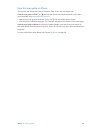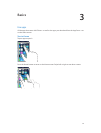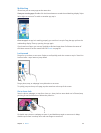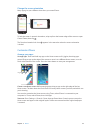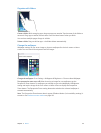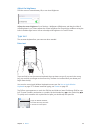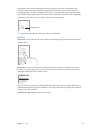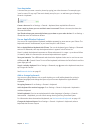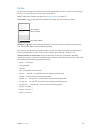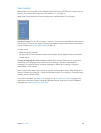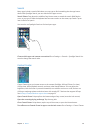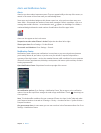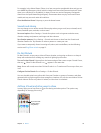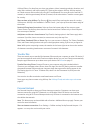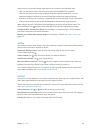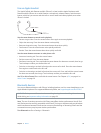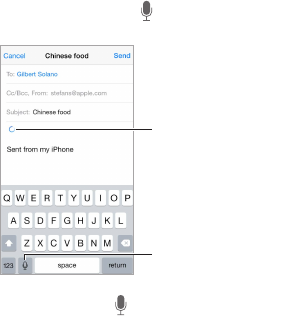
Chapter 3 Basics 28
Dictate
On iPhone 4s or later, you can dictate instead of typing. Make sure Siri is turned on (in Settings >
General > Siri) and iPhone is connected to the Internet.
Note: Cellular data charges may apply. See Cellular settings on page 157.
Dictate text. Tap in the onscreen keyboard, then speak. Tap Done when you nish.
Tap to begin dictation.
Tap to begin dictation.
Your dictation is
being composed.
Your dictation is
being composed.
Add text. Tap again and continuing dictating. To insert text, tap to place the insertion point
rst. You can also replace selected text by dictating.
You can also start dictation by bringing iPhone to your ear, then moving iPhone back down in
front of you when you’re done. To turn on this feature, go to Settings > General > Siri.
Add punctuation or format text. Say the punctuation or format. For example, “Dear Mary
comma the check is in the mail exclamation mark” becomes “Dear Mary, the check is in the mail!”
Punctuation and formatting commands include:
•
quote … end quote
•
new paragraph
•
new line
•
cap—to capitalize the next word
•
caps on … caps o—to capitalize the rst character of each word
•
all caps—to make the next word all uppercase
•
all caps on … all caps o—to make the enclosed words all uppercase
•
no caps on … no caps o—to make the enclosed words all lowercase
•
no space on … no space o—to run a series of words together
•
smiley—to insert :-)
•
frowny—to insert :-(
•
winky—to insert ;-)