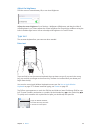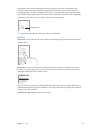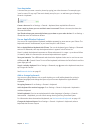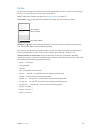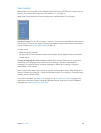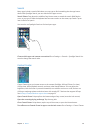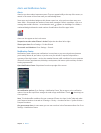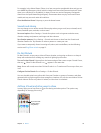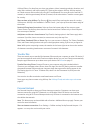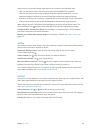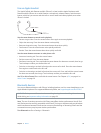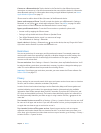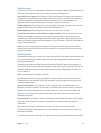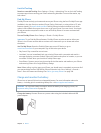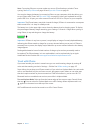Chapter 3 Basics 33
AirDrop (iPhone 5 or later) lets you share your photos, videos, interesting websites, locations, and
other items wirelessly with other nearby iOS 7 devices that support AirDrop. AirDrop requires
an iCloud account, and transfers info using Wi-Fi and Bluetooth. You must be on the same Wi-Fi
network, or within approximately 30 feet (10 meters) of the other device. Transfers are encrypted
for security.
Share an item using AirDrop. Tap Share or , then tap AirDrop and tap the name of a nearby
AirDrop user. AirDrop is also available in Control Center—just swipe up from the bottom edge of
the screen.
Receive AirDrop items from others. Swipe up from the bottom edge of the screen to open
Control Center. Tap AirDrop, then choose to receive items from Contacts only or from Everyone.
You can accept or decline.
Add photo or video to a shared stream. Tap iCloud (a sharing option in the Photos app), add a
comment if you like, choose a stream (or create a new one), then tap Post.
Use Twitter, Facebook, Flickr, or Vimeo. Sign in to your account in Settings. The Twitter, Facebook,
Flickr, and Vimeo sharing buttons take you to the appropriate setting if you’re not yet signed in.
Note: While you’re composing a tweet, the number in the lower-right corner shows the number
of characters remaining. Attachments use some of a tweet’s 140 characters.
Transfer les
There are several ways to transfer les between iPhone and your computer or other iOS device. If
you have an app that works with iCloud on multiple devices, you can use iCloud to automatically
keep the app’s documents up to date across your devices. See iCloud on page 17.
Transfer les using iTunes. Connect iPhone to your computer using the included cable. In
iTunes on your computer, select iPhone, then click Apps. Use the File Sharing section to transfer
documents between iPhone and your computer. Apps that support le sharing appear in the
File Sharing Apps list in iTunes. To delete a le, select it in the Documents list, then press the
Delete key.
You can also view les received as email attachments on iPhone.
Some apps may share content using AirDrop. See AirDrop, iCloud, and other ways to share on
page 32.
Personal Hotspot
Use Personal Hotspot to share your iPhone Internet connection. Computers can share your
Internet connection using Wi-Fi, Bluetooth, or a USB cable. Other iOS devices can share the
connection using Wi-Fi. Personal Hotspot works only if iPhone is connected to the Internet over
the cellular data network.
Note: This feature may not be available with all carriers. Additional fees may apply. Contact your
carrier for more information.
Share an Internet connection. Go to Settings > Cellular and tap Set Up Personal Hotspot—if it
appears—to set up the service with your carrier.