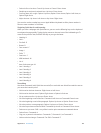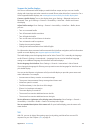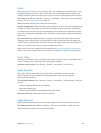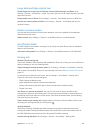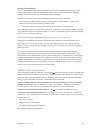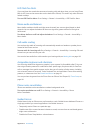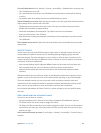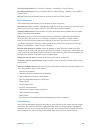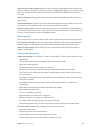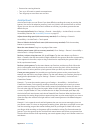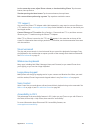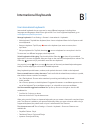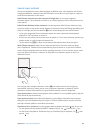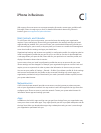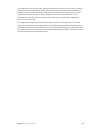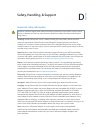Appendix A Accessibility 144
Select an item or enter a group. Watch (or listen) as items are highlighted. When the item you
want to control (or the group containing the item) is highlighted, trigger your Select Item switch.
Work your way down in the hierarchy of items until you select the individual item you want
to control.
Back out of a group. Trigger your switch when the the dashed highlight around the group or
item appears.
Tap the selected item. Choose Tap from the menu that appears when you select the item. Or, if
you have Auto Tap enabled, just do nothing for three-quarters of a second.
Perform another action. Select any item, then select the action from the menu that appears. If
you have Auto Tap turned on, act on your switch within three quarters of a second of selecting
an item in order to display a menu of available gestures.
Point scanning
Point scanning lets you select an item on the screen by pinpointing it with scanning crosshairs.
Turn on point scanning. Use item scanning to select Settings from the menu, then select Item
Mode to toggle it to Point Mode. The vertical crosshair appears when you close the menu.
Return to item scanning. Select Settings from the control menu, then select Point Mode to
toggle it to Item Mode.
Settings and adjustments
Adjust basic settings. Go to Settings > General > Accessibility > Switch Control, where you can:
•
Add switches
•
Turn o auto scanning (if you’ve added a “Move to Next Item” switch)
•
Adjust the scanning interval
•
Set scanning to pause on the rst item in a group
•
Choose how many times to cycle through the screen before hiding Switch Control
•
Turn Auto Tap on or o and set the interval for performing a second switch action to show
the control menu
•
Set whether a movement action is repeated when you hold down a switch, and how long to
wait before repeating
•
Set whether and how long you need to hold a switch down before it is accepted as a
switch action
•
Have Switch Control ignore accidental repeated switch triggers
•
Adjust point scanning speed
•
Turn on sound eects or speech
•
Select the items you want to see in the menu
•
Make the selection cursor larger or a dierent color
•
Set whether items should be grouped while item scanning
•
Save custom gestures that you can choose from the Action portion of the control menu.
Fine-tune Switch Control. Choose Settings from the control menu to:
•
Adjust scanning speed
•
Change the location of the control menu
•
Switch between item scan mode and point scan mode
•
Choose whether point scan mode displays crosshairs or a grid