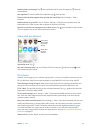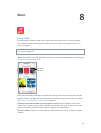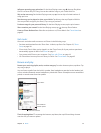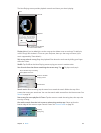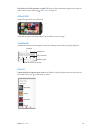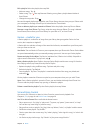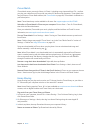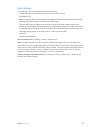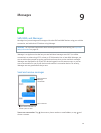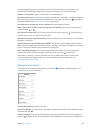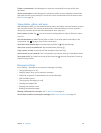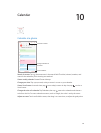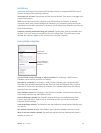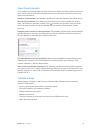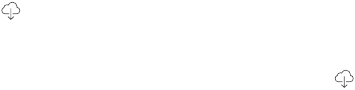
Chapter 8 Music 65
iTunes Match
iTunes Match stores your music library in iCloud—including songs imported from CDs—and lets
you play your collection on iPhone and your other iOS devices and computers. iTunes Match also
lets you listen to iTunes Radio ad-free (see iTunes Radio on page 60). iTunes Match is oered as a
paid subscription.
Note: iTunes Match may not be available in all areas. See support.apple.com/kb/HT5085.
Subscribe to iTunes Match in iTunes on your computer. Choose Store > Turn On iTunes Match,
then click the Subscribe button.
Once you subscribe, iTunes adds your music, playlists, and Genius Mixes to iCloud. For more
information, see www.apple.com/itunes/itunes-match.
Turn on iTunes Match. Go to Settings > Music. Turning on iTunes Match removes synced music
from iPhone.
Note: Cellular charges may apply if iTunes Store is on in the “Use Cellular Data For” section of
Settings > Cellular. See Usage information on page 155.
Songs are downloaded to iPhone when you play them. You can also download songs and
albums manually—while browsing, tap .
Note: When iTunes Match is on, downloaded music is automatically removed from iPhone as
space is needed, starting with the oldest and least-played songs. An iCloud icon ( ) appears
next to removed songs and albums, showing that the songs and albums are still available
through iCloud but not stored locally on iPhone.
Remove a song that’s been downloaded. Swipe left, then tap Delete.
Just show music that’s been downloaded from iCloud. Go to Settings > Music, then turn o
Show All Music.
Remove iPhone from your list of “iTunes in the Cloud” devices. In iTunes on your computer, choose
Store > View Account. Sign in, then click Manage Devices in the “iTunes in the Cloud” section.
Home Sharing
Home Sharing lets you play music, movies, and TV shows from the iTunes library on your Mac or
PC. iPhone and your computer must be on the same Wi-Fi network.
Note: Home Sharing requires iTunes 10.2 or later, available at www.itunes.com/download. Bonus
content, such as digital booklets and iTunes Extras, can’t be shared.
Play music from your iTunes library on iPhone.
1 In iTunes on your computer, choose File > Home Sharing > Turn On Home Sharing. Log in, then
click Create Home Share.
2 On iPhone, go to Settings > Music, then log in to Home Sharing using the same Apple ID
and password.
3 In Music, tap More, then tap Shared and choose your computer’s library.
Return to content on iPhone. Tap Shared and choose My iPhone.