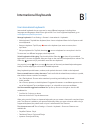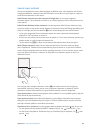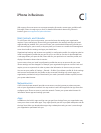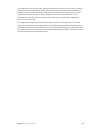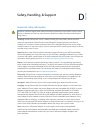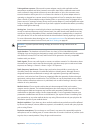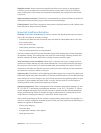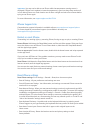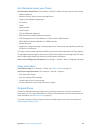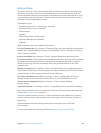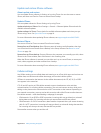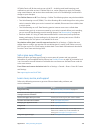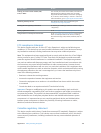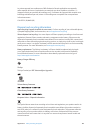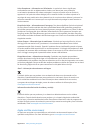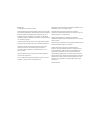Appendix D Safety, Handling, & Support 156
Back up iPhone
You can use iCloud or iTunes to automatically back up iPhone. If you choose to back up using
iCloud, you can’t also use iTunes to automatically back up to your computer, but you can use
iTunes to manually back up to your computer. iCloud backs up to iPhone daily over Wi-Fi, when
it’s connected to a power source and is locked. The date and time of the last backup is listed at
the bottom of the Storage & Backup screen.
iCloud backs up your:
•
Purchased music, movies, TV shows, apps, and books
•
Photos and videos in your Camera Roll
•
iPhone settings
•
App data
•
Home screen, folders, and app layout
•
Messages (iMessage, SMS, and MMS)
•
Ringtones
Note: Purchased content is not backed up in all areas.
Turn on iCloud backups. Go to Settings > iCloud, then log in with your Apple ID and password if
required. Go to Storage & Backup, then turn on iCloud Backup. To turn on backups in iTunes, go
to File > Devices > Back Up.
Back up immediately. Go to Settings > iCloud > Storage & Backup, then tap Back Up Now.
Encrypt your backup. iCloud backups are encrypted automatically so that your data is protected
from unauthorized access both while it’s transmitted to your devices and when it’s stored in
iCloud. If you’re using iTunes for your backup, select “Encrypt iPhone backup” in the iTunes
Summary pane.
Manage your backups. Go to Settings > iCloud > Storage & Backup, then tap Manage Storage.
Tap the name of your iPhone. You can manage which apps are backed up to iCloud, and remove
existing backups. In iTunes, remove backups in iTunes Preferences.
Turn Camera Roll backup on or o. Go to Settings > iCloud > Storage & Backup, then tap
Manage Storage. Tap the name of your iPhone, then turn Camera Roll backup on or o.
View the devices being backed up. Go to Settings > iCloud > Storage & Backup >
Manage Storage.
Stop iCloud backups. Go to Settings > iCloud > Storage & Backup, then turn o iCloud Backup.
Music not purchased in iTunes isn’t backed up in iCloud. Use iTunes to back up and restore that
content. See Sync with iTunes on page 18.
Important: Backups for music, movies, or TV show purchases are not available in all countries.
Previous purchases may not be restored if they are no longer in the iTunes Store, App Store, or
iBooks Store.
Purchased content and Photo Sharing content don’t count against your 5 GB of free
iCloud storage.
For more information about backing up iPhone, see support.apple.com/kb/HT5262.