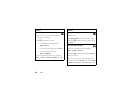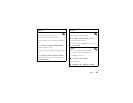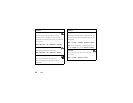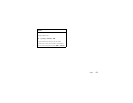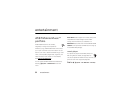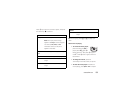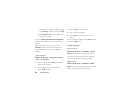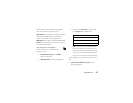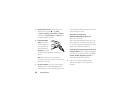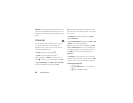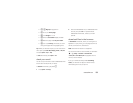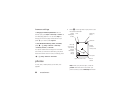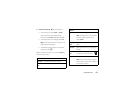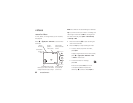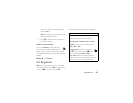56
entertainment
2 Disconnect the cable
from your phone, if it is
connected. Then, press
s
>
}
Settings
>
Connection
>
USB Settings
>
Default Connection
>
Media Sync
.
If you leave your
Default Connection
set to
Media Sync
, you
can skip this step in the future.
3 Connect the USB
cable
to your phone
and to a USB port on
your computer. Your
phone should show
USB: Media Sync
, and your
computer should indicate that it found a new
device.
Note:
When your phone is connected to a
computer, you can only access the memory card
through the computer.
4 On your computer
, open your music manager
software (such as Windows® Media Player, or
software from your music download service). The
music manager software should show an icon for
your phone’s memory card.
To transfer your songs using
Windows® Media Player (version 11):
Click on the “Sync” tab.
Click on songs and drag them to the “Sync” list.
Press “Start Sync” to transfer the songs in the
list. You can only transfer songs that you own. For
details, see the software instructions.
To transfer your songs using most other music
manager software
, click on songs and drag them
to the icon for your phone’s memory card.
You
can only transfer songs that you own.
For
details, see the software instructions.
5
When you are finished transferring songs,
disconnect the cable from your phone and
computer.