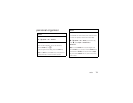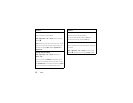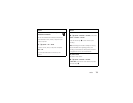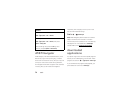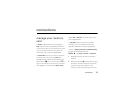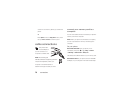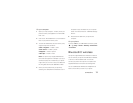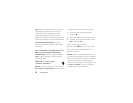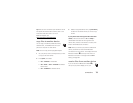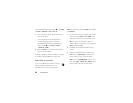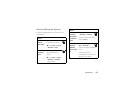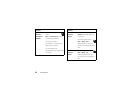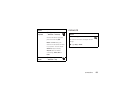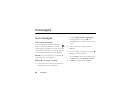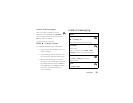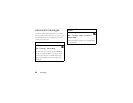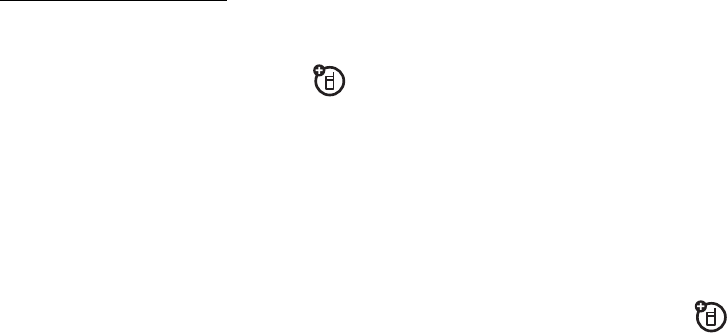
79
connections
Tip:
Want to know more about your headset or car kit?
For specific information about a device, refer to the
instructions that came with it. For more
Bluetooth support, see:
www.motorola.com/support/Bluetooth
copy files to another device
You can copy a media file, address book entry,
calendar event, or Web Bookmark from your
phone to a computer or other device.
Note:
You can’t copy some copyrighted objects.
1
On your phone, scroll to the object that you want
to copy to the other device.
2
Press
Options
, then select:
•
Send
>
via Bluetooth
for media files.
•
Share
>
Number
or
Contact
>
Use Bluetooth
for address
book entries.
•
Send
>
with Bluetooth
for calendar events.
3
Select a recognized device name, or
[Look For Devices]
to search for the device where you want to copy
the file.
If your phone could not copy the file to the other
device
, make sure the device is
on
and
ready
in
discoverable mode (see the user’s guide for the
device). Also, make sure the device is not busy with
another similar Bluetooth connection.
Note:
Once you connect your phone to a Bluetooth
device, that device can start similar Bluetooth
connections with your phone. Your display shows the
Bluetooth indicator
O
at the top when there is a
Bluetooth connection. To change a device’s
Access
setting, see page 83.
receive files from another device
If you do not see the Bluetooth indicator
O
at
the top of your phone display, turn on your