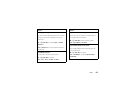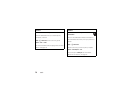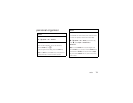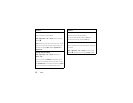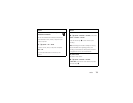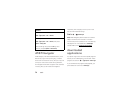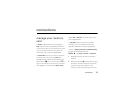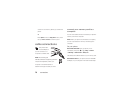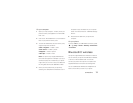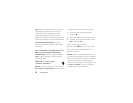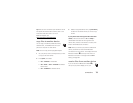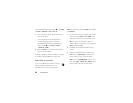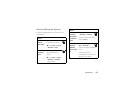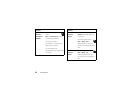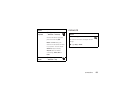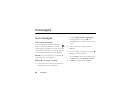77
connections
On your computer:
1
Open your “My Computer” window, where your
phone’s memory card appears as a “Removable
Disk” icon.
2
Click on the “Removable Disk” icon to access the
files on your phone’s memory card.
3
To store the desired files onto the memory card,
drag and drop them as follows:
audio or ring files:
> mobile > audio
screen savers:
> mobile > picture
wallpapers:
> mobile > picture
video clips:
> mobile > video
Note:
Your phone may not play MP3 files that
have a bit rate higher than 128 kbps. If you try to
download or play one of these files, your phone
might show you an error or ask you to delete the
file. Ring alert files must be 300 KB or smaller.
4
When you finish, disconnect your phone by
selecting the “Safely Remove Hardware” icon in
the system tray at the bottom of your computer
screen. Then disconnect the “USB Mass Storage
Device.”
5
Disconnect the cable from your phone and
computer.
On your phone:
To return to
Data
as your USB default connection, press
s
>
}
Settings
>
Connection
>
USB Settings
>
Default Connection
>
Data Connection
.
Bluetooth® wireless
Your phone supports Bluetooth wireless connections.
You can connect your phone with a Bluetooth headset
or car kit to make handsfree calls. You can also
connect your phone with a phone or computer that
supports Bluetooth connections to exchange files.
You can use Bluetooth A2DP stereo headphones to
listen to music files you store on your phone.