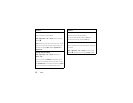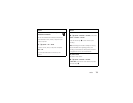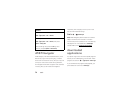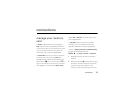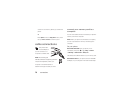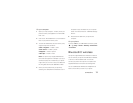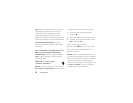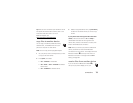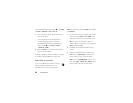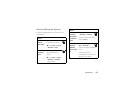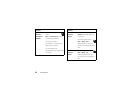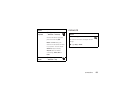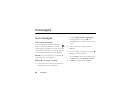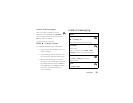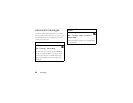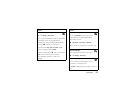80
connections
phone’s Bluetooth feature by pressing
s
>
}
Settings
>
Connection
>
Bluetooth Link
>
Setup
>
Power
>
On
.
1
Place your phone near the device, and send the
file from the device.
If your phone and the sending device don’t
recognize each other, place your phone in
discoverable mode so the sending device can
locate it: press
s
>
}
Settings
>
Connection
>
Bluetooth Link
>
Find Me
.
2
Press the
Accept
key on your phone to accept the
file from the other device.
Your phone notifies you when file transfer is complete.
If necessary, press the
Save
key to save the file.
send files to a printer
You can use a Bluetooth connection to send a
picture, message, address book entry, or
calendar view from your phone to a printer.
Note:
You cannot print message
Templates
or an address
book
Mailing List
.
1
On your phone, scroll to the object that you want
to print, then press
Options
>
Print
>
Bluetooth
. In the
calendar, you can print the month, week, or day.
Tip:
If you see it, you can print it. After you
capture a picture in the camera, you can press the
Options
key and select
Print
.
2
If available, choose additional objects or print
options.
3
Select a recognized printer name listed in the
Printers
menu, or
[Look For Devices]
to search for the
printer where you want to print the object.
Note:
If you see
Service Not Supported
when you try to
print, select
Options
>
Manage
>
Copy
>
Bluetooth
instead.
Always use this option to print 4x6 photos.