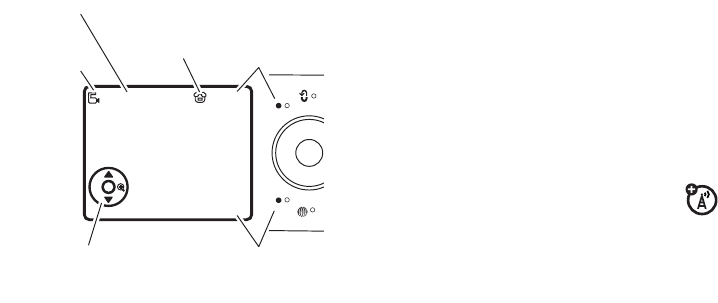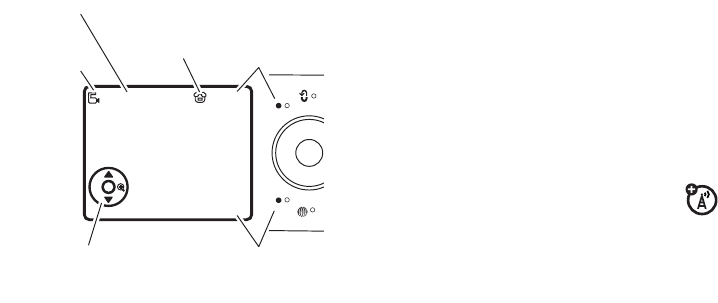
62
entertainment
videos
record a video
To view, delete, or manage videos you’ve recorded,
see page 64.
Press
s
>
Ã
MyStuff
>
Video Camera
to see the video
viewfinder.
Note:
The number of minutes remaining is an estimate.
Tip:
If you want to send your video in a message, the
video length must be set to
MMS
. To set length from
the video viewfinder, press
Options
>
Video CameraSetup
>
Video Length
>
MMS
.
1
Press the center key
s
to start recording the
video in the viewfinder.
2
Press the
Stop
key to stop recording the video.
•
To store, discard, or preview the video,
press
Options
.
To play a stored video from the home screen,
press
s
>
Ã
MyStuff
>
Media Finder
>
Videos
>
All Videos
> video name.
•
To send the video in a message,
press
Send
.
Enter text and press
SendTo
, then scroll
to a recipient address and press the
center key
s
to select it. Press
Options
to
60
Press
s
to start the video.
Press
S
up or down to view camera
settings. Press left or right to change.
Press the right
soft key to exit the
camera.
Back
Options
Zoom
1x
Press the left soft
key to open the
camera menu.
Camera Mode
(photo or
video)
Minutes
remaining
Storage
(phone or
memory card)