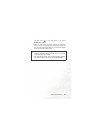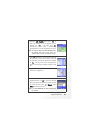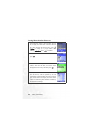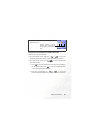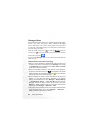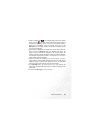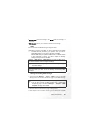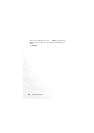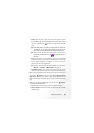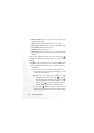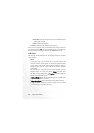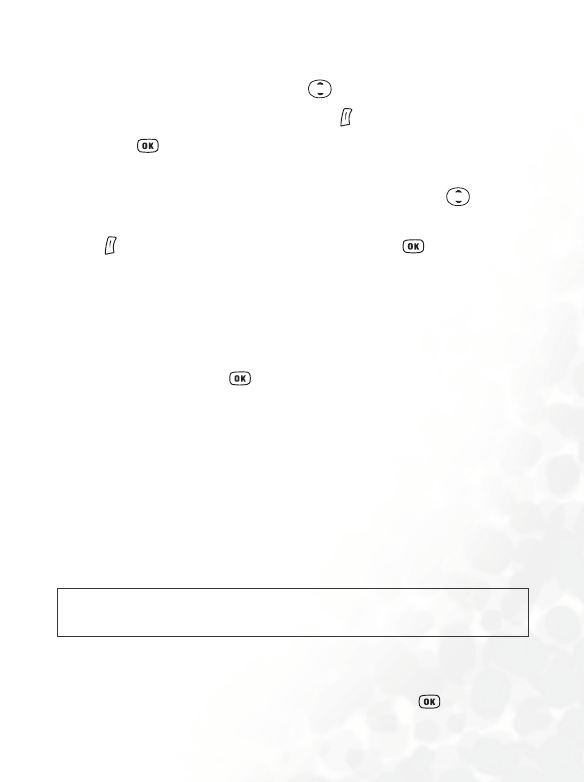
Using Your Phone 65
Picture: You can select an EMS icon from the EMS icon library to
insert into your message. Press to select the name of the icon
you wish to insert, and then press (View) to view the icon.
Press to insert the icon into your message.
Animation: You can select an EMS animation from the EMS
animation library to insert into your message. Press to select
the name of the animation you wish to insert, and then press
(View) to view the animation. Press to insert the
animation into your message.
Melody: You can select an EMS ring tone from the EMS ring tone
library to insert into your message. When the recipient of the
message reads it, the inserted ring tone will be played by the
recipient's phone. Scroll to the name of the ring tone you wish to
use, and then press to insert the ring tone into your message.
The inserted ring tone will be displayed as musical note within
the message's text.
vCard: You can select a contact's data from your Phone Book to
attach to your message. After receiving your message, the
recipient can save the attached contact data to their own Phone
Book.
vCalendar: You can select a Calendar memo and then attach it to
your message. After receiving your message, the recipient can save
this attached memo to their own Calendar.
• Text Alignment: Used to select the type of text alignment for the
message's content.
3. After you have finished editing the message, press . A screen in
/
You can insert an EMS icon or animation at any position within a
message's content.