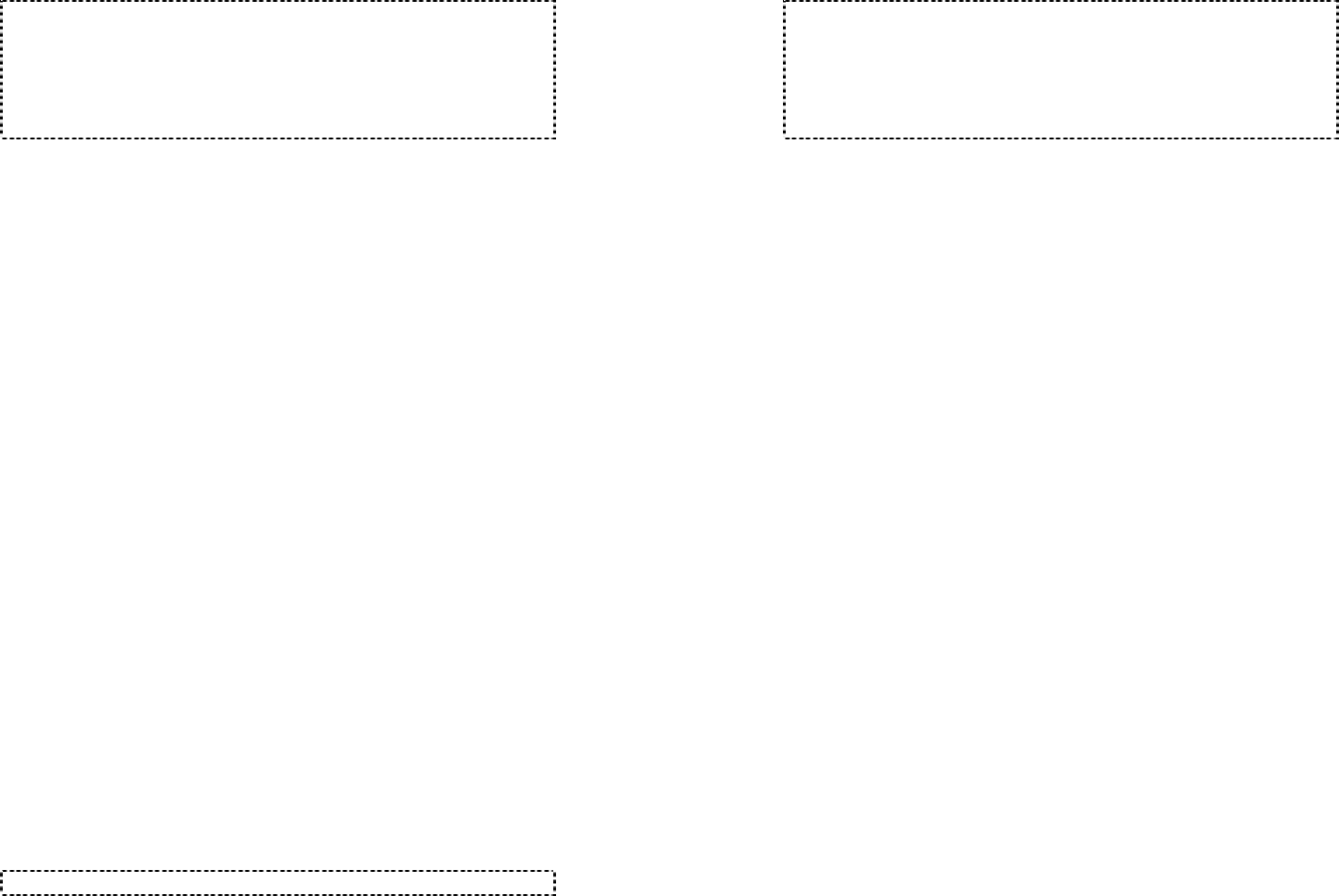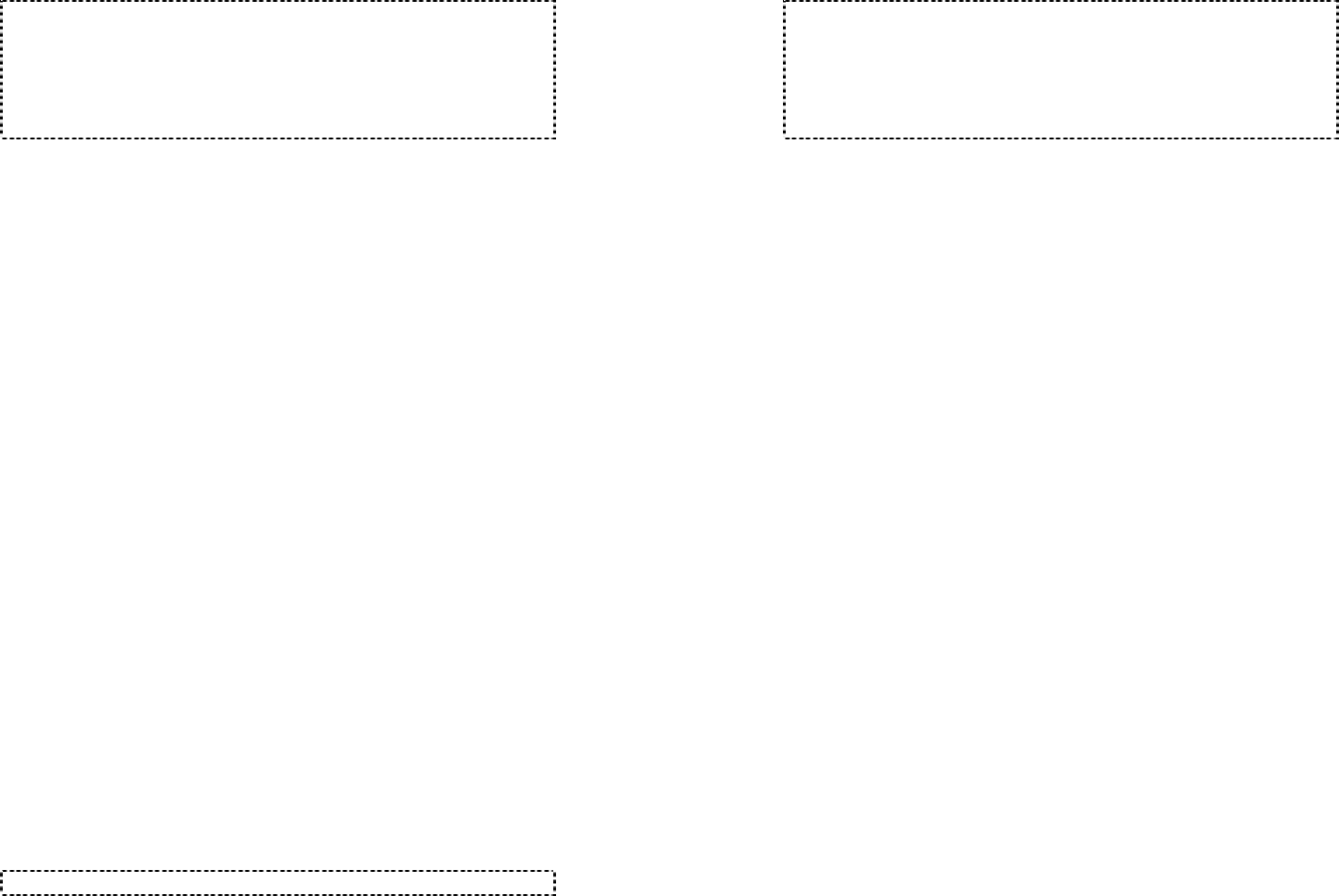
49
6. The operator can be any individual handset or a group; it
doesn’t need to be an administrator handset (Handsets
10 and 11).
7. The minimum number of rings before the AA picks up
cannot be lower than two for the purpose of receiving the
Caller ID message.
Change System Settings by Administrator
1. In addition to AA settings, there are two system
parameters that can be changed by the administrator:
clear (de-register) handset ID and set the next handset
ID to be assigned by the base.
2. From an administrator handset (Handset 10 or 11),
press Menu (Right) soft key.
3. Press number “9”, this will enter administration menu.
4. Press number “2”, handset enters System setting menu.
a. Clear Handset ID:
Press “1” and enter a two-digit Handset ID when
prompted to clear this ID for later assignment.
b. Set next Handset ID to be assigned:
Press “2” and enter a two-digit Handset ID when
prompted. This is the ID that will be given out by the
base to the next handset registering with the base.
c. Dial tone:
Press “3” to set up the dial tone to be either
“Tone” or “Pulse.” Press “1” to choose “Tone”
or press “2” to choose “Pulse.”
d. Flash time:
Press “4” to set up the flash time from 100ms,
200ms, to 900 ms (9 levels to choose from.) For
example, press “2” if the desired flash time is
200ms.
Notes:
50
1. De-registration by the administrator will disable a
handset’s ability to use the base station to make or
receive phone calls. This also frees up the ID for future
registration.
2. Handsets de-registered by the administrator can still
perform intercom to other handsets.
Phonebook Operations
1. You can store up to 30 entries in the phonebook. Each
entry can contain a phone number or handset ID (up to
28 digits) and a name (up to14 characters).
2. To access the phonebook, enter menu (under Option 2)
or use the Up/Down Arrow while the handset is in
standby.
3. To add a new entry:
a. Press ADD (Left) soft key.
b. Enter a phone number when LCD prompts
“Number?” Use DELETE (Right) soft key to delete
the last digit entered. When completed, press SAVE
(Left) soft key to save.
c. You will then be prompted to enter a name for the
phone number just entered.
i) Press the SAVE key to enter a phone number
without a name. All records with no names will
be placed on top of the list, in the order they are
entered.
ii) To enter the letters of a name, press the
corresponding keypad number one or more times
according to the order of the character on the key.
See table below for a list of available characters
and their orders. For example, press “2” once for
the character “A”, twice for “B”, etc.
Use DELETE (Right) soft key to delete the last
character entered. When completed, press
SAVE (Left) soft key to save.