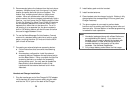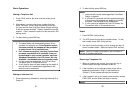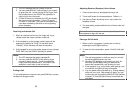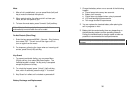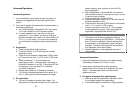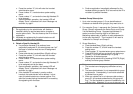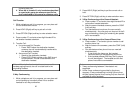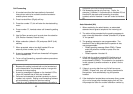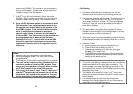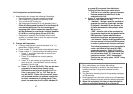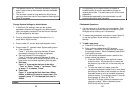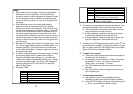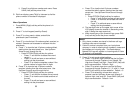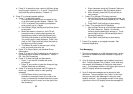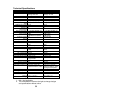57
4. Viewing and editing outgoing text messages:
a. Press Menu (Right) soft key while the handset is in
standby.
b. Press “7” to enter Outbox menu.
c. Press ADD (Left) soft key to enter a new text
message.
i. Enter characters using the Character Table and
method discussed in the Phonebook section.
ii. Use Up/Down Arrow to move the cursor
backward or forward to insert characters to the
left of the cursor or delete (the right soft key) the
character above the cursor, or left of the cursor if
cursor is on the right of the last character.
iii. When finished, press SAVE (Left) soft key to
save change.
d. Press OPTION (Right) soft key to erase or edit the
current message:
i. Press “1” and confirm to erase message.
Subsequent messages will be moved up in the
Outbox.
ii. Press “2” to edit message. Follow the
instructions above for entering a new message.
5. Sending a text message:
a. While viewing the message, press Intercom key
followed by a Handset ID or a Group ID (01-09).
b. The current message is sent.
c. There will be no acknowledgement returned.
6. Receiving a text message:
a. When a message arrives, a double beep alerts the
arrival of a text message.
b. The text message remains on the LCD display for 8
seconds and then is automatically stored in the Inbox.
7. Viewing received text messages:
a. Press Menu (Right) soft key while the handset is in
standby.
b. Press “8” to enter Inbox menu.
58
c. The LCD displays Message 01, the most recent
received message. Use Up/Down Arrow to view
previous messages.
d. Press SAVE (Left) soft key to return the message to
Inbox.
e. Press DELETE (Right) soft key and confirm to delete
the current message. Subsequent messages will be
moved up in the Inbox.
Line Selection
1. Press MENU – 5 – 8 while the phone is in standby to
enter Line Select menu.
2. Use Up/Down arrow to switch between On and Off,
default = Off.
3. If set to On, when pressing TALK or entering a phone
number followed by pressing TALK key, the handset
LCD display will show “Select Line” followed by
available lines (1-4). Select from one of the available
lines i.e. press “1” to select line 1 and press “2” to select
line 2.
4. This feature is also supported when selecting a second
line during call conferencing.