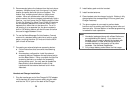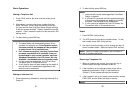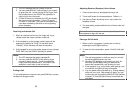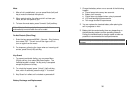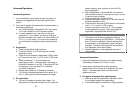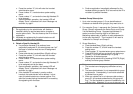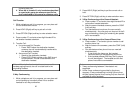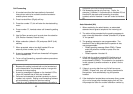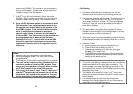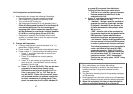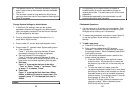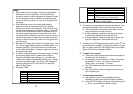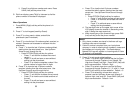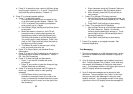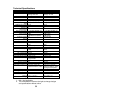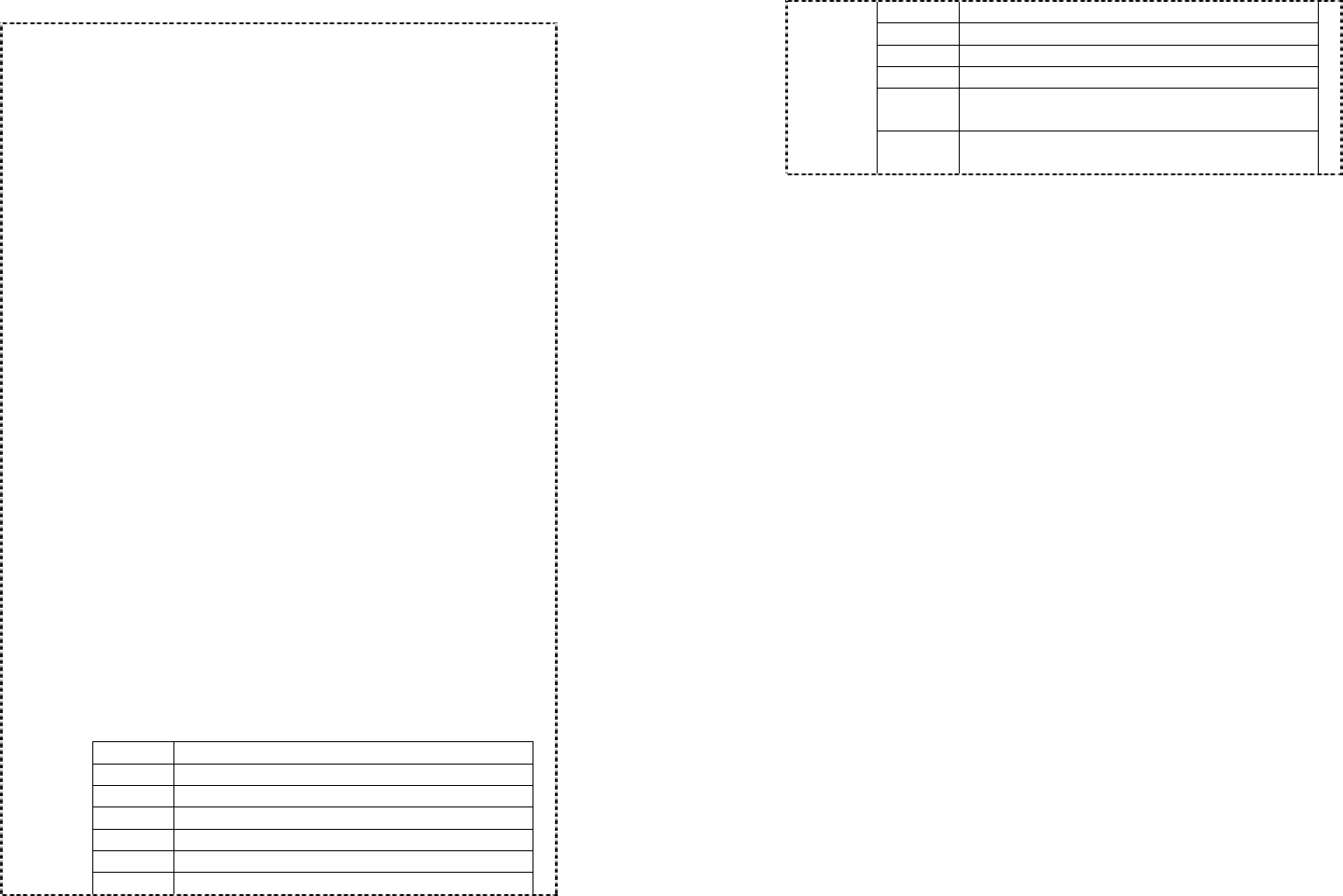
51
Notes:
1. When enter a phone number, the cursor automatically
advances to the next digit field. Use Up and Down
Arrows to move the cursor backward or forward to insert
(to the left of the cursor) or delete (the digit above the
cursor, or left of the cursor if cursor is on the right of the
last digit).
2. When entering a name, the cursor automatically
advances to the next character field if you press a
different key for the next character. If you need to enter
consecutive characters from the same key, you can wait
for the cursor to advance or use the Up/Down Arrow to
move the cursor backward or forward manually. Also
use Up and Down Arrows to move the cursor to insert (to
the left of the cursor) or delete (the character above the
cursor, or left of the cursor if cursor is on the right of the
last character).
3. By default, all letters are entered in the upper case. Use
the * key to toggle between upper and lower cases. For
example, pressing * once will switch to the lower case
for all subsequent letters. Pressing * again will return to
the upper case mode.
4. A “Pause” entry represents a 2.8 second delay in dialing
the following digits, which is useful when calling a
sequence of segmented numbers (e.g., access code,
credit card number, auto-attendant entries, etc.) Pause
is entered by pressing the * key twice (LCD displays P).
Entering pause twice (PP) will result in 5.6 seconds
pause in the dialing.
5. Character Table:
Key Characters and Orders
1 ‘ + , . * ( ) & 1
2 A B C 2
3 D E F 3
4 G H I 4
5 J K L 5
6 M N O 6
52
7 P Q R S 7
8 T U V 8
9 W X Y Z 9
0 0
* Toggle case when in character editing
* P (Pause) when in number editing
# Space – when in character editing
# when in number editing
4. The entries are alphabetically sorted and stored as a list
in an ascending order (A to Z) from the top of the list.
a. If the phonebook is entered from the menu, the first
entry displayed is the top of the list.
b. If the phonebook is entered using the down arrow,
the first entry displayed is the top of the list.
c. If the phonebook is entered using the up arrow, the
first entry displayed is the bottom of the list.
5. The first line of LCD display shows name and the 2
nd
line
shows the phone number. If the phone number is longer
than 14 digits, press OPTION (Right) soft key and select
Option 3 to view the complete number.
6. To search for a record:
a. Press a key that corresponds to the first character of
the name you are looking for.
b. For example, you are looking for “Peter”, then press
the number “7” once. Or, if you are looking for
“Smith, John”, then press “7” 4 times.
c. The LCD displays the first entry starting with that
alphabet.
d. Use the Up/Down Arrow to locate the exact record
you are looking for.
7. To erase/edit phonebook:
a. Use Up/Down Arrow or the alphabetical search
method to locate the record to be erased or edited.
b. Press OPTION (Right) soft key to enter editing menu.
i) Press 1 and confirm to delete a record.