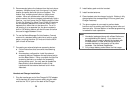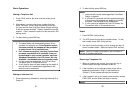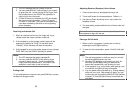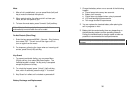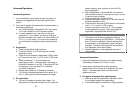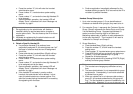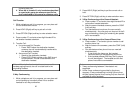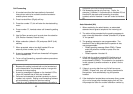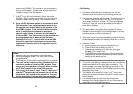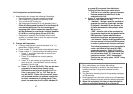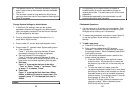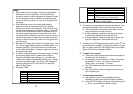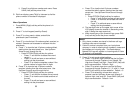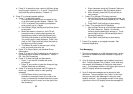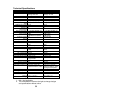55
d. Press “4” to select key tone: use the Up/Down Arrow
scroll through 4 options: 0, 1, 2, and 3. Press SAVE
(Left) soft key to save selection. Default = 0.
6. Press “5” to change handset settings:
a. Press “1” to set dialing prefix:
i. Use Up/Down Arrow to scroll and select to turn
on or off the dialing prefix feature. Default = Off.
ii. If “On” is selected, the handset is prompted to
enter a prefix, up to 14 digits.
iii. Use “Delete” (Right) soft key and Up/Down Arrow
to edit prefix.
iv. When this feature is turned on, the LCD will
prompt the user on each outgoing phone call
except during redial or dialing by pressing the
TALK key first whether to use the dialing prefix.
The current prefix is also displayed. Press “Yes”
(Left) or “No” (Right) soft key to add the prefix to
the beginning of the number.
v. This feature is useful for access code, calling
card, and credit card calls, etc.
b. Press “2” to Group Select: see Handset Group
Subscription.
c. Press “3” to set turn Call Forwarding on, off, and if on
the forward phone number or Handset ID. Default =
Off. See Call Forwarding.
d. Press “4” to clear call logs and phonebook:
i. Press ‘1” and confirm to delete the entire
phonebook.
ii. Press “2” and confirm to clear the three call logs
(Called, Received, and Missed).
e. Press “5” to change the power-up LCD display to
show, e.g., customer name or other greeting
message:
i. Use Up/Down Arrow to move the cursor
backward or forward to insert (to the left of the
cursor) or delete (the character above the cursor,
or left of the cursor if cursor is on the right of the
last character).
56
ii. Enter characters using the Character Table and
method discussed in the Phonebook section.
iii. When finished, press SAVE (Left) soft key to
save change.
f. Press “6” to change LCD display contrast:
i. Use Up/Down Arrow to scroll through values 1 to
16. Pick one that is most suitable to you. Default
= 10.
ii. Press SAVE (Left) soft key to save setting.
g. Press “7” to change the LCD backlight:
i. Use Up/Down Arrow to scroll through options: On,
Off, and 8 Seconds. Default = 8 seconds,
meaning that the backlight is always on. The 8-
second option will turn off the backlight after 8
seconds of inactivity.
ii. Press SAVE (Left) soft key to save setting.
7. Press “6” to register or de-register handset: See
Handset Registration.
Text Messaging
1. Short text messages, up to 28 characters each, can be
sent from a handset to another handset or a group of
handsets.
2. Up to 5 outgoing messages can be edited, stored and
sent. They are stored in the “Outbox” in the order they
are entered, with Message 01 being the most recent
entry. The message counter on the upper right corner of
the LCD display shows the message ID.
3. Up to 5 received messages can be stored for later
reference. They are stored in the “Inbox” in the order
they are received, with Message 01 being the most
recently received. The message counter on the upper
right corner of the LCD display shows the message ID.