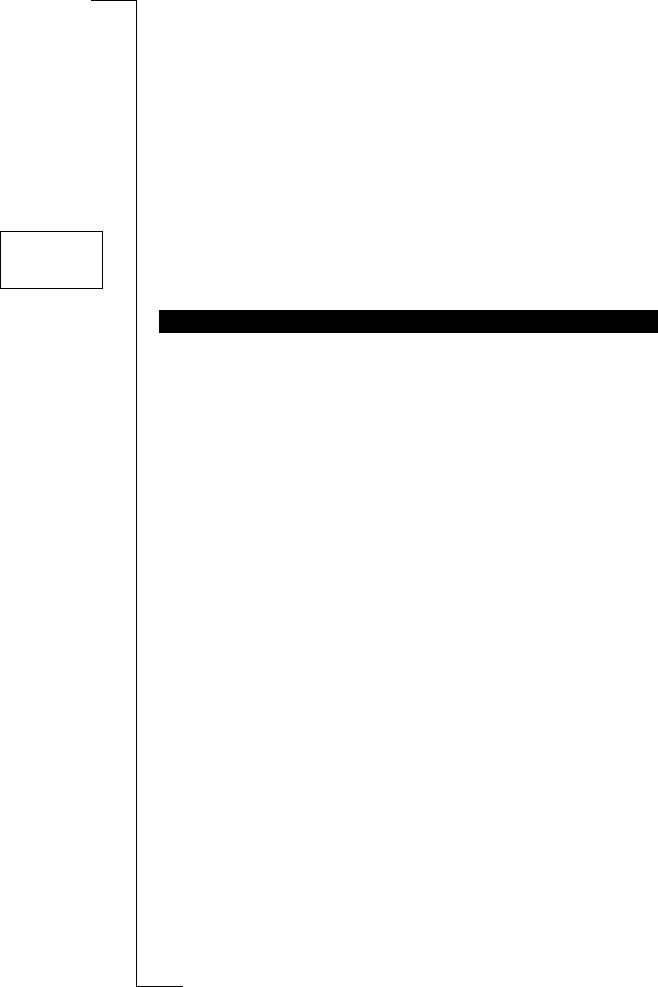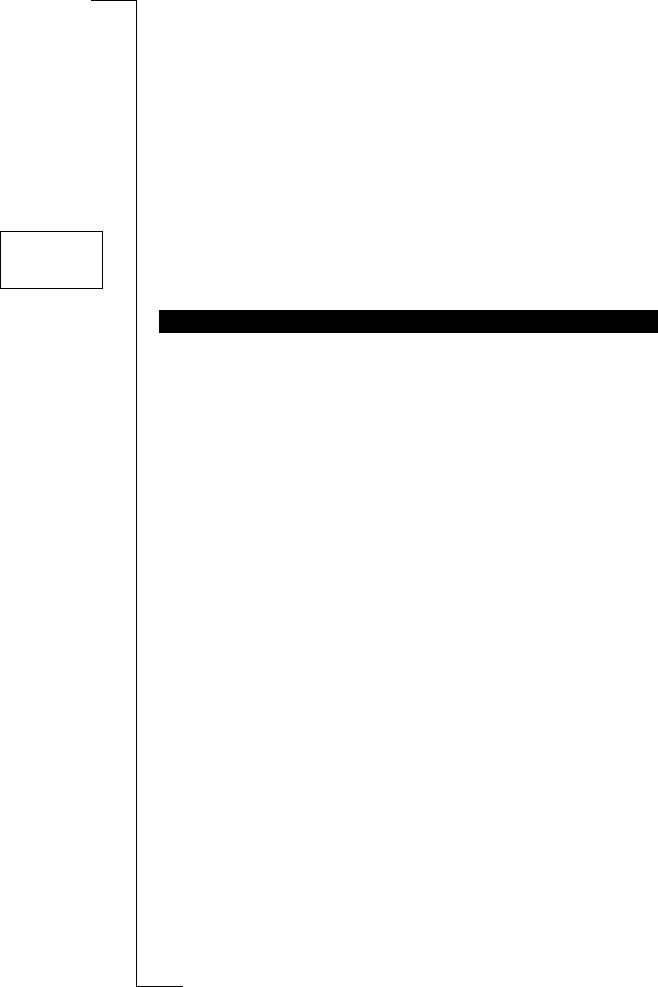
Not for Com
mercial
Use
E
r
i
cs
s
on M
obile Com
m
unicat
i
ons
A
B
Sending and Receiving Text Messages (SMS) 37
Storing a received message in the SIM card memory
1. Scroll to the end of the message.
The
Reply?
prompt appears.
2. Press
NO.
The
Erase?
prompt appears.
3. Press
NO.
The
Store?
prompt appears.
4. Press
YES.
The message automatically moves from the message memory to
the SIM card memory.
The display now shows the position of the message. For example,
if it is the third of the fifteen that the phone can store.
Before you send your message, you can set the type of message, the
duration of repetitions, and if you want to have a reply to your mes-
sages.
Messages type
Your phone can send other types of messages. Your network opera-
tor’s service centre may offer the facility to convert a text message
into a format (e-mail, fax, telex, etc.) that suits the equipment that is
going to receive the message. Check with your network operator to
find out which message types you can use and how.
To change message types
1. Scroll to
Mail
, YES,
Options
, YES,
Msg type
, YES.
2. Scroll to the format that you want and press
YES.
Repetition of Message
If your message cannot be delivered because the receiver is not
within reach of a network, you can instruct your Service Centre to
repeat the message for a certain length of time.
To set repetition of a message
1. Scroll to
Mail
, YES,
Options
, YES,
Valid per
, YES.
2. Scroll to the time span that you want and press
YES.
Reply Requested
Sometimes you may want the receiver of your message to reply. If so,
you need to set the reply requested prompt.
ENHANCING YOUR TEXT MESSAGES
Stored
on card
3(15)