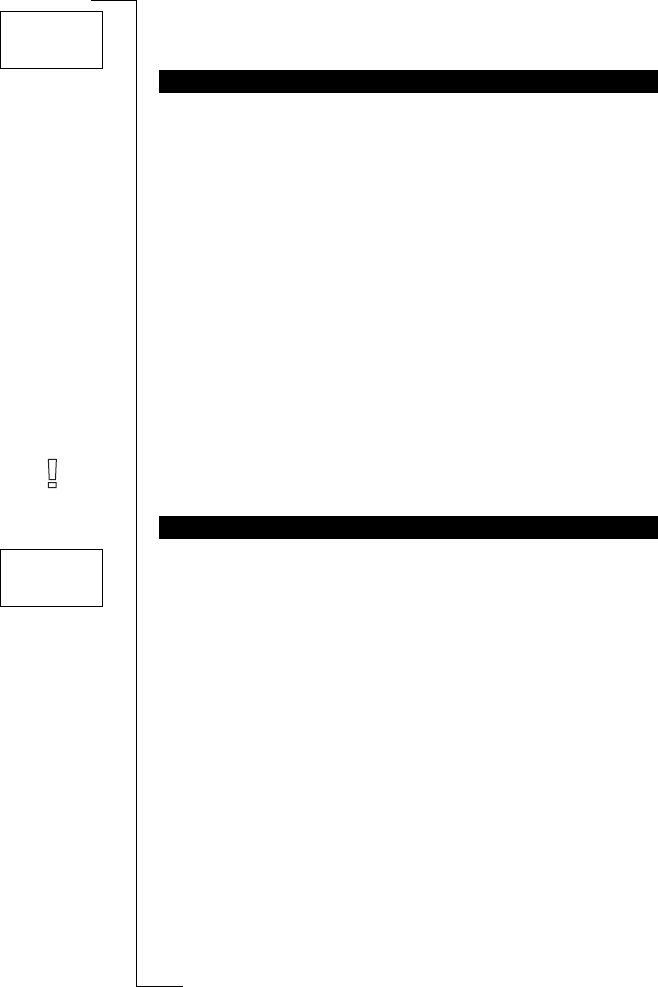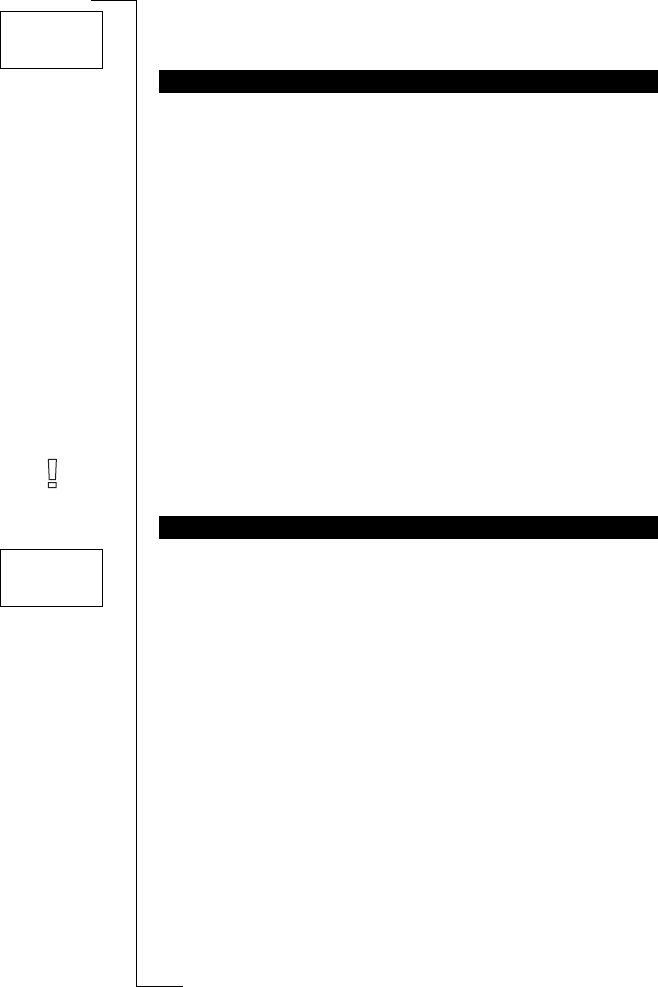
Not for Com
mercial
Use
E
r
i
cs
s
on M
obile Com
m
unicat
i
ons
A
B
38 Sending and Receiving Text Messages (SMS)
To set the reply requested prompt
• Scroll to
Mail
, YES,
Options
, YES,
Reply Req
, YES.
For more information on how to enter text, see “Your Personal
Phone Book” on page 22.
Entering Small Letters
• Enter the letter, for example an
A
, and then press *. An
a
appears.
Small letters will now appear until you press * again.
Checking the First Characters You Have Entered
• Press
LEFT until you reach the characters you want to view.
Editing the Written Text
• Scroll through the message text with the arrow keys and erase
characters to the left of the cursor using
CLR, or insert characters
above the cursor.
• Press 1 to insert a space.
• To go to the next line in the message, press and hold
RIGHT.
Note! If there is a pause of more than 120 seconds between entering
characters, the phone returns to the standby menu.
1. Scroll to
Mail
, YES,
Send
message
, YES,
New
, YES.
An empty display appears.
2. Enter your message. (See ”Composing a Text Message”).
3. When you have completed your message, press
YES.
4. Enter the receiver’s phone number or recall it from the phone
book.
To access the
Phone book
menu, press LEFT. Scroll through the
phone book using the arrow keys.
Send Now or Later?
When you have entered or recalled a phone number, you have two
options:
• To send the message now, press
YES.
• To store the message for later use, press
NO. The message is now
stored in the message memory.
If you decide to send the message later, the message is labelled
To
Send
instead of
Sent
when you access the message in the Read mes-
sages menu.
COMPOSING A TEXT MESSAGE
SENDING A NEW TEXT MESSAGE
Options
< Reply Req >
(Off)
_