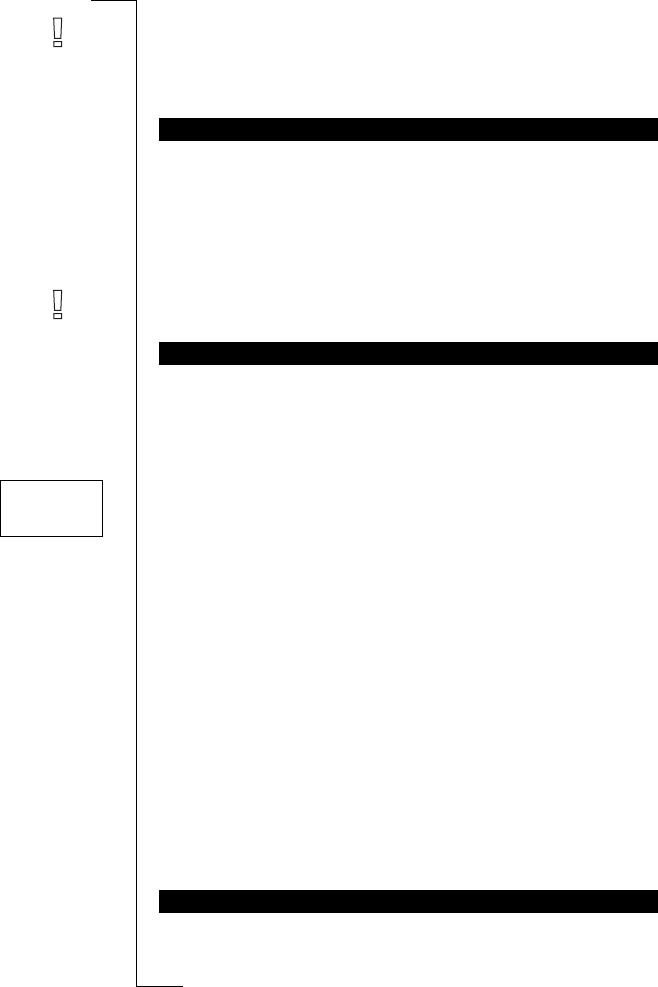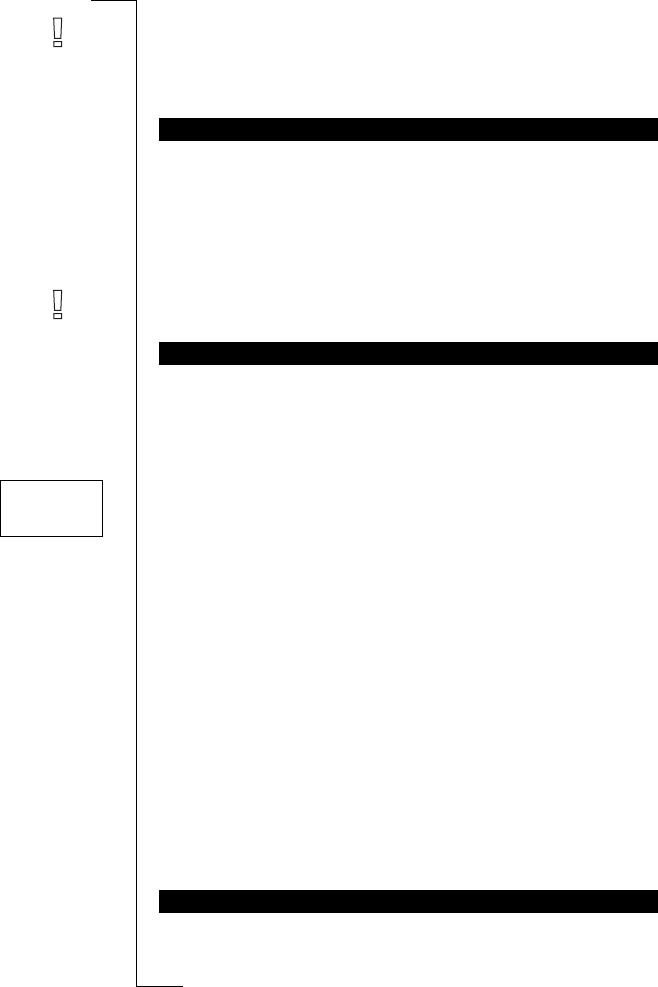
Not for Com
mercial
Use
E
r
i
cs
s
on M
obile Com
m
unicat
i
ons
A
B
Sending and Receiving Text Messages (SMS) 39
Note! The same procedure is used with all types of messages, for
example e-mail or fax. Check with your network operator to find out
which message types you can use. You have to change the message
type first.
1. Scroll to
Mail
, YES,
Send message
, YES.
2. Scroll to the stored message you wish to send and press
YES.
3. Now you can edit your stored message. When you are ready to
send the message, press
YES.
4. Press
YES to send the message.
Note! If you have stored a message without a phone number, you will
be prompted for the phone number before you can send the message.
You can store up to five standard messages, to be re-used whenever
you want. You need to store them in the SIM card memory to make
sure they are not erased when the message memory becomes full. The
messages must not exceed 30 characters.
Creating an Own Message
1. Scroll to
Mail
, YES,
Send message
, YES,
Own Messages
, YES.
2. Scroll to the end of the message list. The phone prompts:
New?
3. Press YES.
4. Enter the message, see “Composing a Text Message” on page 38,
and press
YES. The phone prompts
Store?
5. Press YES.
Sending an Own Message
1. Scroll to
Mail
, YES,
Send message
, YES,
Own Messages
, YES.
2. Scroll to the message you wish to send and press
YES.
3. Press
YES and send the message, see “Sending a New Text Mes-
sage” on page 38.
Deleting an Own Message
1. Scroll to the message you wish to delete, then press and hold
CLR.
The telephone asks
Delete Own 1?
2. Press
YES.
The ordinary Short Message Service is a personal service that carries
your private messages. Area Information (AI) is a text message
SENDING A STORED MESSAGE
OWN MESSAGES
AREA INFORMATION
Send message
Own
< Messages >