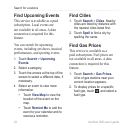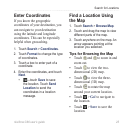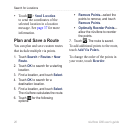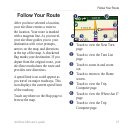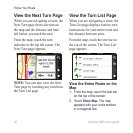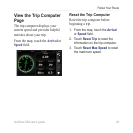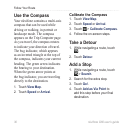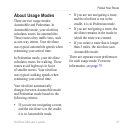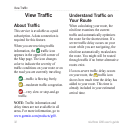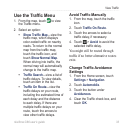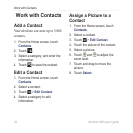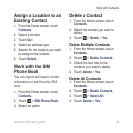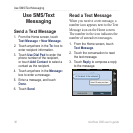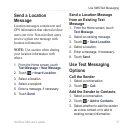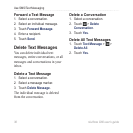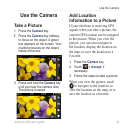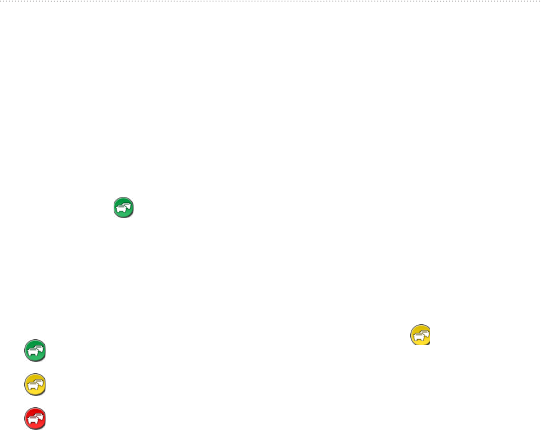
32 nüvifone G60 user’s guide
View Trafc
View Trafc
About Trafc
This service is available as a paid
subscription. A data connection is
required for this feature.
When you are receiving trafc
information, the trafc icon
appears in the upper-left corner of
the Map page. The icon changes
color to indicate the severity of
trafc conditions on your route or on
the road you are currently traveling.
—trafc is owing freely.
—moderate trafc congestion.
—very slow or stop-and-go
trafc.
NOTE: Trafc information and
delay times are not available in all
areas. For more information, go to
www.garmin.com/products/g60.
Understand Trafc on
Your Route
When calculating your route, the
nüvifone examines the current
trafc and automatically optimizes
the route for the shortest time. If a
severe trafc delay occurs on your
route while you are navigating, the
nüvifone automatically recalculates
the route. You might still be routed
through trafc if no better alternative
routes exist.
If a non-severe trafc delay occurs
on your route, the trafc icon
shows how much time the delay has
added to your route. This time is
already included in your estimated
arrival time.