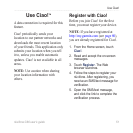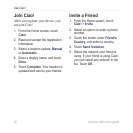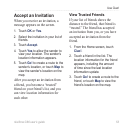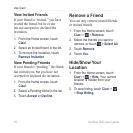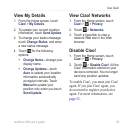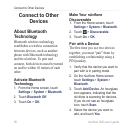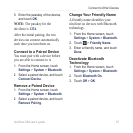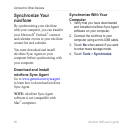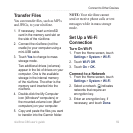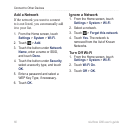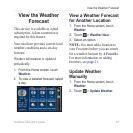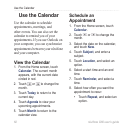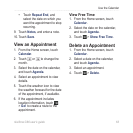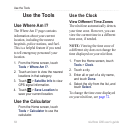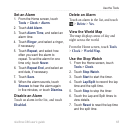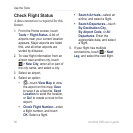nüvifone G60 user’s guide 59
Connect to Other Devices
Transfer Files
You can transfer les, such as MP3s
and JPEGs, to your nüvifone.
1. If necessary, insert a microSD
card in the memory card slot on
the side of the nüvifone.
2. Connect the nüvifone (not the
cradle) to your computer using a
mini-USB cable.
3. Touch
Yes to change to mass
storage mode.
Two additional drives (volumes)
appear in the list of drives on your
computer. One is the available
storage in the internal memory
of the nüvifone. The other is the
memory card inserted into the
nüvifone.
4. Double-click the My Computer
icon (Windows
®
computers) or
the mounted-volume icon (Mac
®
computers) on your computer.
5. Copy and paste the les you want
to transfer into the Garmin folder.
NOTE: Your nüvifone cannot
send or receive phone calls or text
messages while in mass storage
mode.
Set Up a Wi-Fi
Connection
Turn On Wi-Fi
1. From the Home screen, touch
Settings > System > Wi-Fi.
2. Touch
Wi-Fi Off.
3. Touch
On > OK.
Connect to a Network
1. From the Home screen, touch
Settings > System > Wi-Fi.
2. Select a network.
indicates
networks that require an
encryption key.
3. Enter an encryption key, if
necessary, and touch Done.