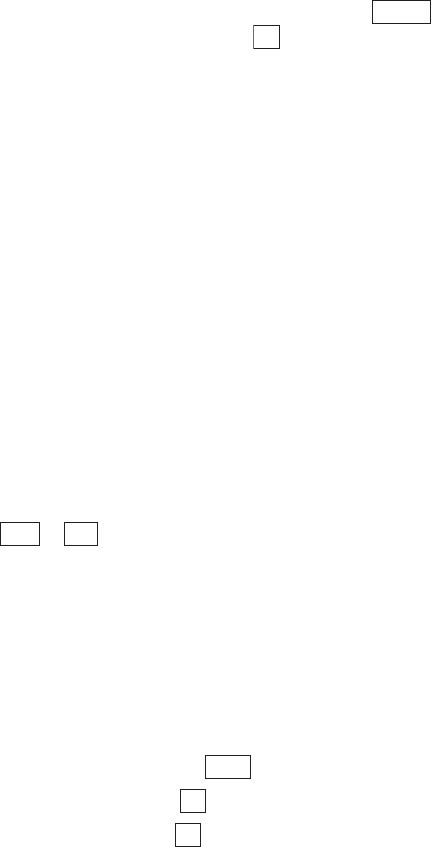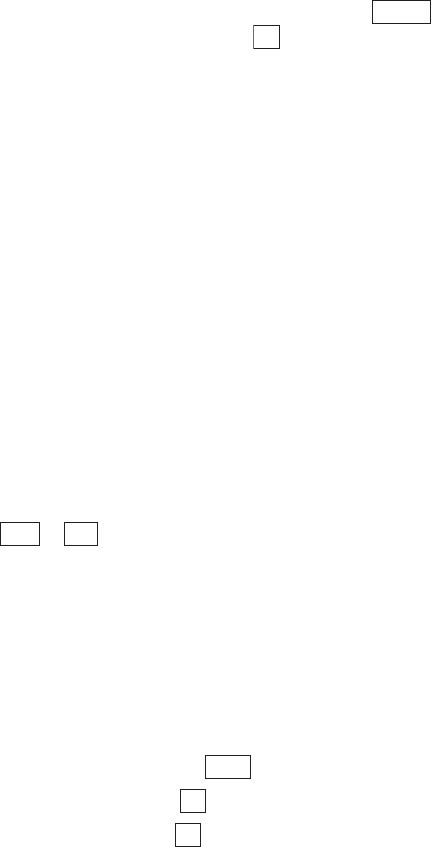
Section 2: Understanding Your Phone
138 2J: E-mail
Options Available During Incoming Mail
Content Display
Display the incoming mail content checking screen, press and
highlight one of the options. Then press .
ᮣ
Protect: Protects the received e-mail. Select Protect Off to unprotect
the e-mail.
ᮣ
Erase: Erases the received e-mail.
ᮣ
Reply: Sends an e-mail reply to the sender. (See “Replying to Received
E-mail” on page 134.)
ᮣ
Reply All: Sends a reply to all the e-mail addresses set in the To and Cc
fields. (See “Replying to Received E-mail” on page 134.)
ᮣ
Forward: Forwards the received e-mail. (See “Forwarding Incoming
E-mail” on page 135.)
ᮣ
AddressDetails: Displays the details of all the e-mail addresses set in
the To and Cc fields.
ᮣ
Save To PHbook: Stores the sender’s e-mail address or a URL, e-mail
address or phone number included in the message body in the Phone
Book. (See “Adding a New Internal Phone Book Entry” on page 79.) If
the sender has multiple e-mail addresses, select the e-mail address to
be stored in the Phone Book from the address list screen and press
or .
Draft E-mail
E-mail that you have saved but not sent is stored in the Draft folder. You
can store up to 10 unsent e-mail messages in the Draft folder. You can
send unsent e-mail messages at any time, and you can revise the content
before sending them.
To display the Draft folder:
1. From the Standby mode, press to display the main menu.
2. Highlight Email and press .
3. Highlight Draft and press .
Options
OK
New Add
Menu
OK
OK