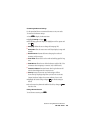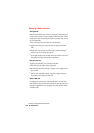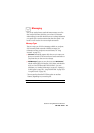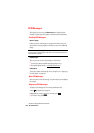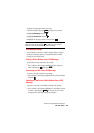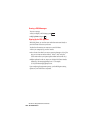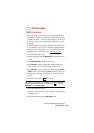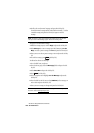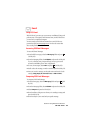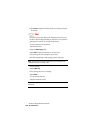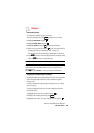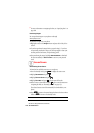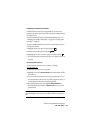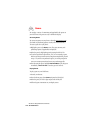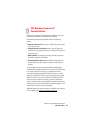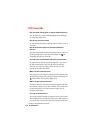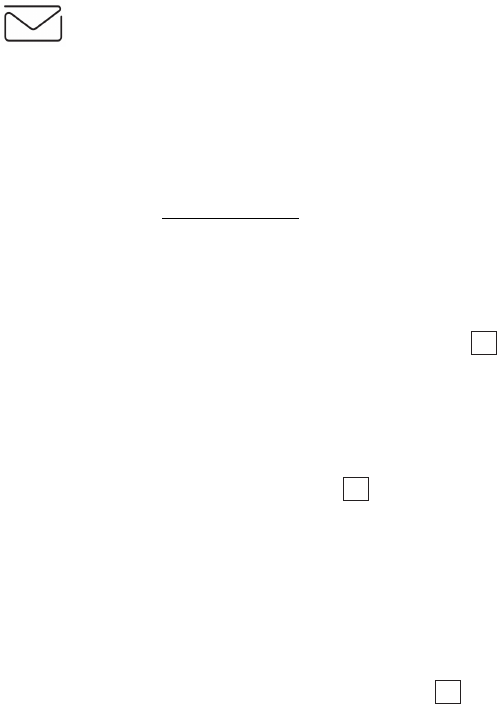
Section 3: Using PCS Service Features
1673B: PCS Vision
Email
Using PCS Email
With PCS Email, you can set up an account at no additional charge and
perform many of the typical email functions from your PCS Phone that
you can from your personal computer.
You can manage your PCS Email Account from your PCS Phone or
personal computer at
www.sprintpcs.com. You can also access other
select email providers from the Web.
Accessing PCS Email Messages
To access PCS Email Messages:
1. From the Web home page, select the Messaging folder and press
(Soft Key left).
2. From the Messaging folder, select PCSMail, and press the Soft Key left.
If you’re a first-time user, prompts will help you set up your email
account by establishing a user name and password.
3. To view your messages, select Inbox and press (Soft Key left).
4. Scroll to select the message you wish to read and press the Soft Key left.
5. Once you’ve read a message, use the quick actions at the end of each
message (
Reply, Reply All, Forward, Erase, or AddtoFolder).
Composing PCS Email Messages
To compose a PCS Email Message:
1. From the home page, select the Messaging folder and press (Soft
Key left).
2. From the Messaging folder, select PCS Mail and press the Soft Key left.
3. Select Compose and press the Soft Key left.
4. Enter the address of the person to whom you’re sending a message and
press the Soft Key left.
5. Enter the subject of your email and your specific message.
OK
OK
OK