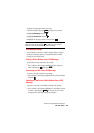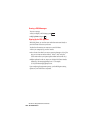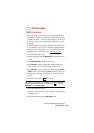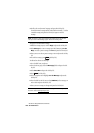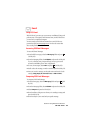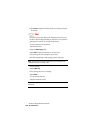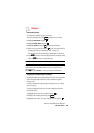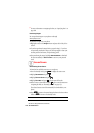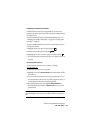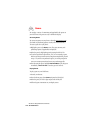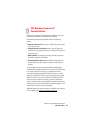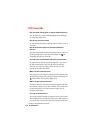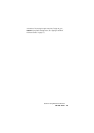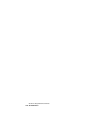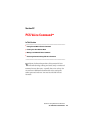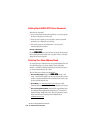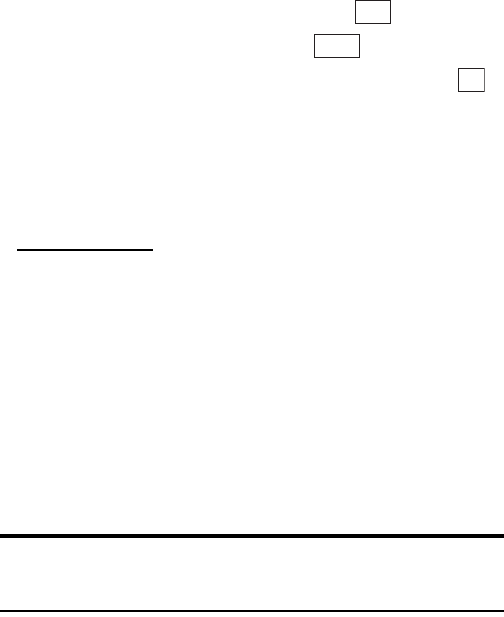
Section 3: Using PCS Service Features
1713B: PCS Vision
Assigning Downloaded Screen Savers
Downloaded screen savers may be assigned directly from the screen
listing the data in the Screen Saver folder and are also available through
the Settings menu.
To assign a downloaded screen saver through the Settings menu, see
“Changing Your Standby Mode Display” on page 36 or “Changing the
Animation” on page 38.
To assign a downloaded screen saver from the screen listing the data in
the Screen Saver folder:
1. Highlight the data you want to assign and press .
2. While the data is being played back, press .
3. Highlight the function you want to assign to the data and press .
ᮣ
For more information on assigning the data, see “Specifying Data” on
page 108.
Purchasing Screen Savers
You can purchase screen savers on your phone or through
www.sprintpcs.com.
To purchase a screen saver from your phone:
1. Highlight an item in the Screen Savers menu and press the Soft Key
left to select it.
2. If you have purchased a screen saver before, proceed to Step 3. If you
have not purchased a screen saver, you will be prompted to enter your
account password and create your purchasing profile.
3. After purchasing the screen saver, highlight Download Now to
download the item immediately or
Save for Later to save it in your
personal vault.
Note: Your personal vault saves items for up to 90 days.Once anitem has
been downloaded to your phone, you may keep the file for as long as you
like.
Play
Apply
OK