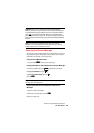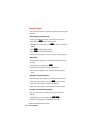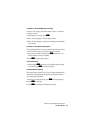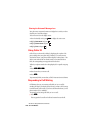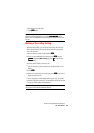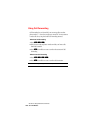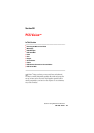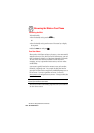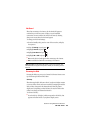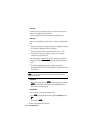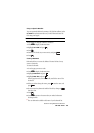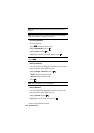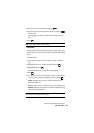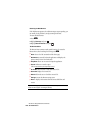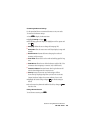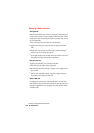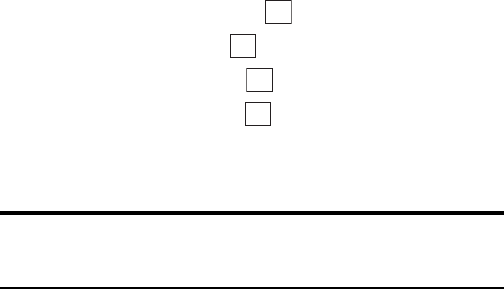
Section 3: Using PCS Service Features
1533B: PCS Vision
Net Guard
When first connecting to the Internet, the Net Guard will appear to
confirm that you want to connect. It helps you avoid accidental
connections. You can avoid the Net Guard in the future by selecting
Always auto-connect when the Net Guard appears.
To change your Net Guard settings:
1. From the Standby mode, press the center of the cursor key to display
the top menu.
2. Select the Settings icon and press .
3. Highlight Internet and press .
4. Highlight Net Guard and press .
5. Highlight ON or OFF and press .
ᮣ
On to make the Net Guard appear when connecting to the Internet.
ᮣ
Off to avoid the Net Guard when connecting to the Internet.
Note: When On, the Net Guard will appear only once per session. The
Net Guard does not appear if the phone is merely re-connecting due to a
time-out.
Browsing the Web
Browsing the Web is easy once you’ve learned a few basics. Here are some
tips for browsing the Web with PCS Vision:
Soft Keys
When browsing the Web, the bottom line of your phone’s display contains
one or two softkeys. These are shortcut controls for navigating around the
Web, and they correspond to the buttons directly below the phone’s
display screen. Depending on what Web sites you visit, the labels on the
softkeys may change to indicate their function.
To activate a Soft Key:
ᮣ
Press the Soft Key (left/right), which corresponds to the Soft Key that
appears on the bottom line of your phone’s display screen.
OK
OK
OK
OK