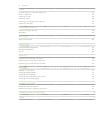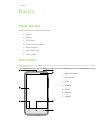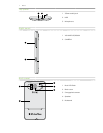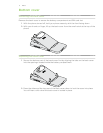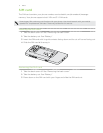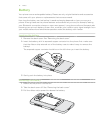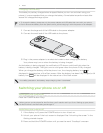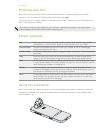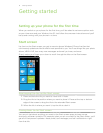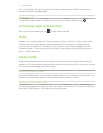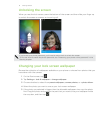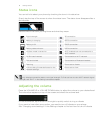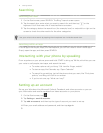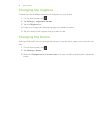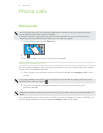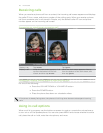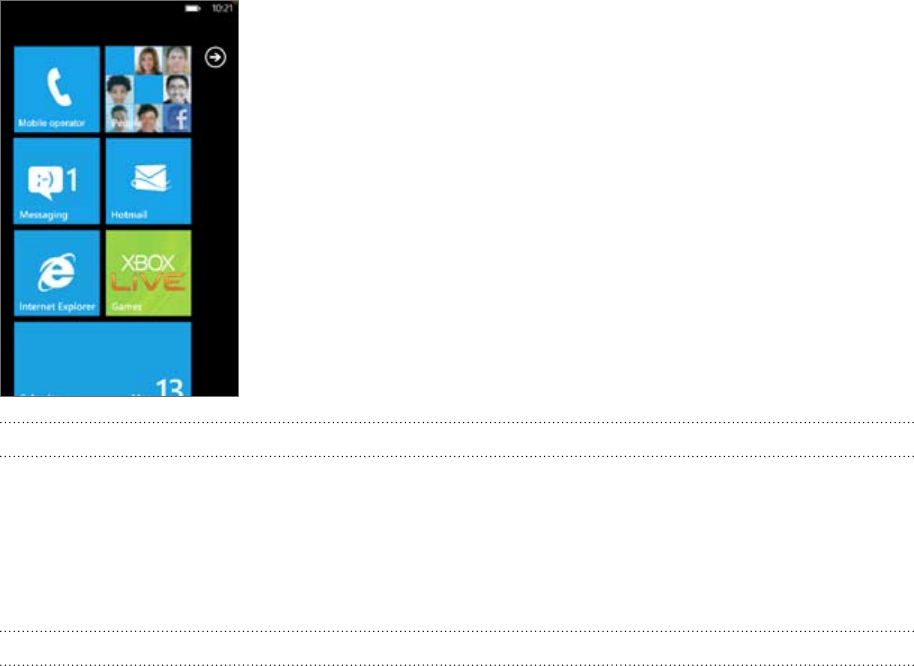
13 Getting started
Getting started
Setting up your phone for the first time
When you switch on your phone for the first time, you’ll be asked to set some options such
as your time zone and your Window Live ID. Just follow the onscreen instructions and you’ll
be up and running with your phone in no time.
Start screen
Up front on the Start screen, you get to see at a glance Windows® Phone live tiles that
continuously update and show what’s most personal to you. You’ll see things like your photo
album, XBOX LIVE, how many new messages and email you have, and more.
Simply swipe your finger up or down to scroll through the tiles on the Start screen.
Rearranging the tiles on the Start screen
Press and hold the tile you want to move until it floats.
Drag the tile to the position where you want to place it. Pause at the top or bottom
edge of the screen to drag the tile to the extended Start screen.
When the tile is where you want it, tap the tile to dock it.
Pinning items to the Start screen
You can pin just about anything you want to the Start screen: apps, pictures, songs,
shortcuts, and even contacts. For example, when you pin a contact to the Start screen, you’ll
get all of that person’s updates—feeds, email, text messages, and call notifications—right
from that tile.
1.
2.
3.