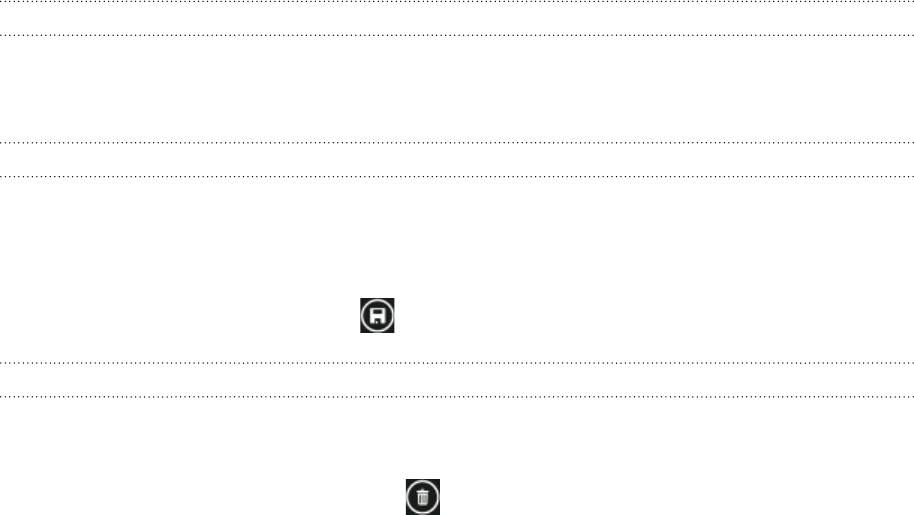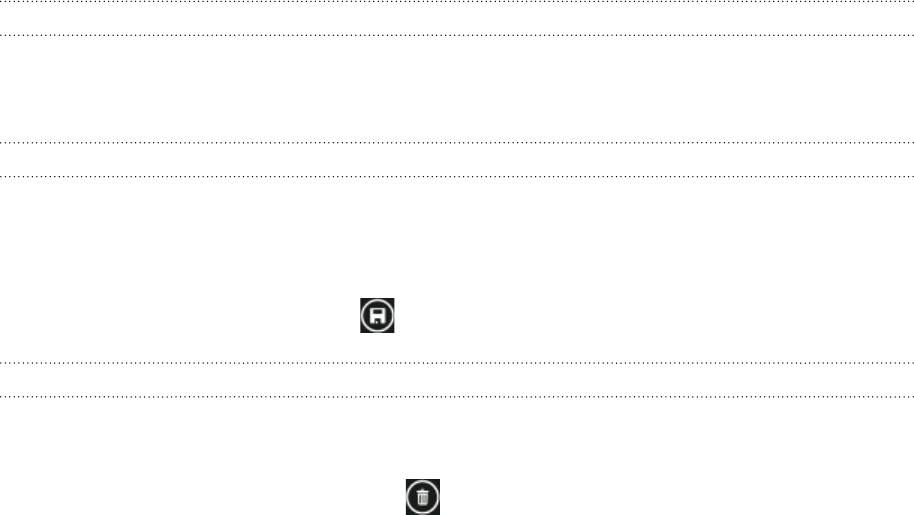
40 Calendar
Viewing, editing or deleting an appointment
You can view, edit, or delete appointments you’ve created.
Viewing the details of an appointment
1. On the Start screen, tap the Calendar tile.
2.
In day or agenda view, tap the appointment.
Editing an appointment
1. On the Start screen, tap the Calendar tile.
2.
In day or agenda view, press and hold the appointment, and then tap edit to open it.
3.
Make your changes to the appointment.
4.
When you’re done editing, tap .
Deleting an appointment
There are two ways to delete an appointment.
In day or agenda view, press and hold an appointment and then tap delete.
While viewing an appointment, tap .
If the appointment repeats, you’ll be asked whether you want to delete just that occurrence
or all occurrences in your Calendar.
Viewing, dismissing, or snoozing appointment
reminders
If you have set a reminder for an appointment, your phone will play the alert sound and
display a reminder message about the upcoming appointment.
On the reminder message, tap snooze to snooze or tap dismiss to dismiss the appointment
reminder.