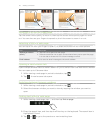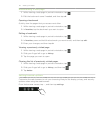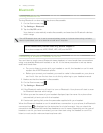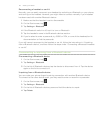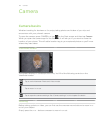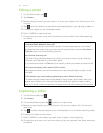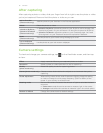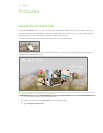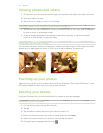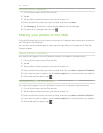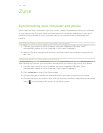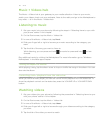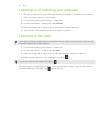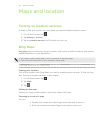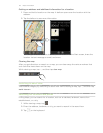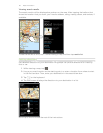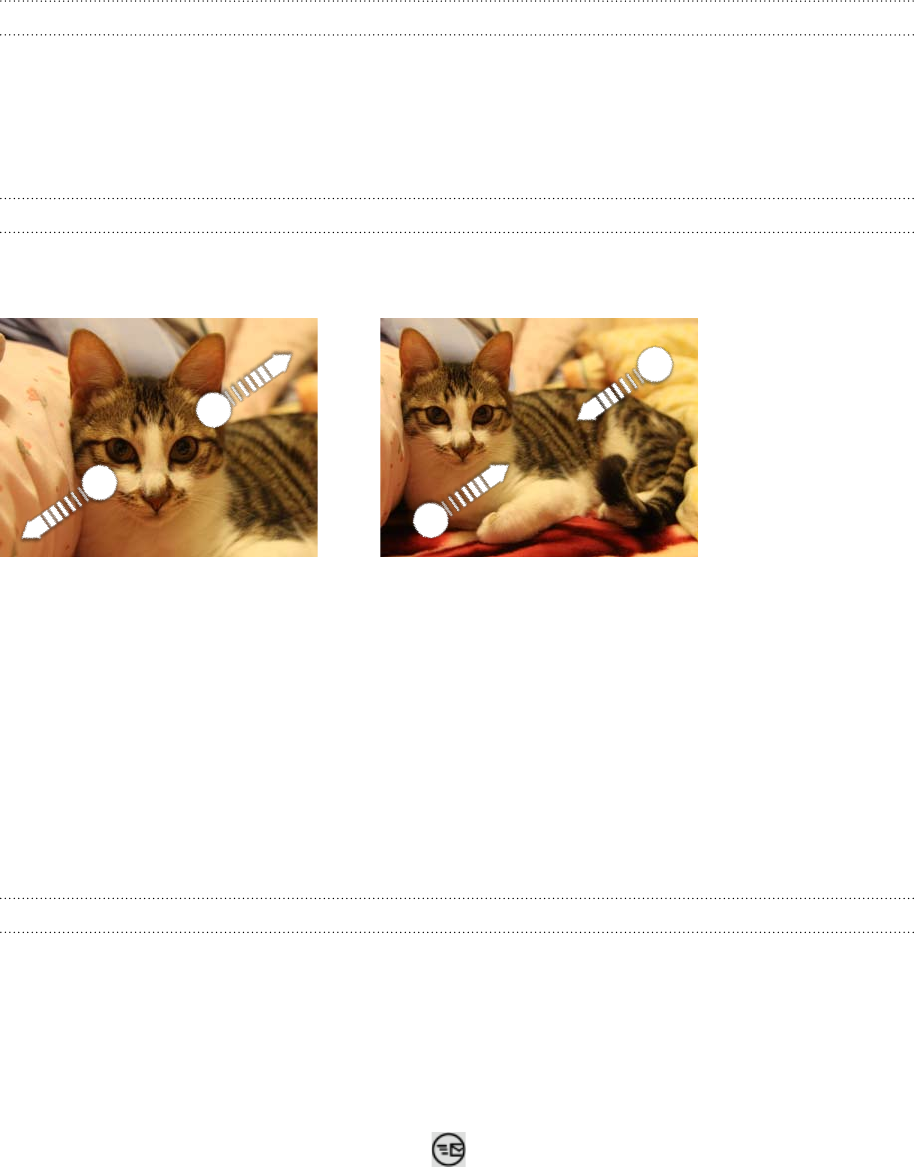
53 Pictures
Viewing photos and videos
Choose how you want to browse through your photos and videos (all, date, favorites).
Select an album to view.
Tap a photo or video to view it in full screen.
Viewing photos and videos in landscape orientation
The photo orientation adjusts to how you hold your phone. Turn your phone sideways
to view a photo in landscape mode.
Video is always displayed in landscape mode when you play it. Use the onscreen
controls to play, pause, or stop the video.
Zooming in or out on a photo
You can also use pinch zooming. Press your thumb and index finger on the screen and then
spread your fingers apart to zoom in. Pinch your fingers together to zoom out.
Zooming in Zooming out
Touching up your photos
Apply touch up work to your photos with the Photo Enhancer. See “Photo Enhancer” in the
HTC apps chapter to learn how to touch up your photos.
Sending your photos
Using the Pictures hub, you can send photos via email or picture message.
Sending a photo by email
On the Start screen, tap the Pictures tile.
Tap all.
Tap the album where the photo you want to share is in.
Press and hold the photo you want to send, and then tap share.
Select the email account you want to use to send the photo.
Compose your message and then tap .
1.
2.
3.
1.
2.
3.
4.
5.
6.