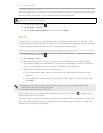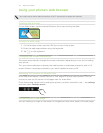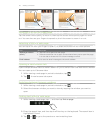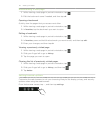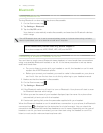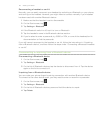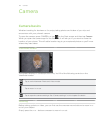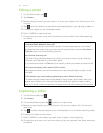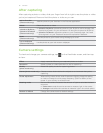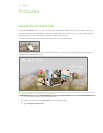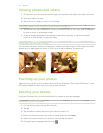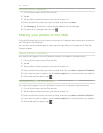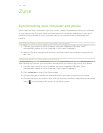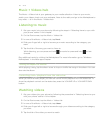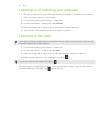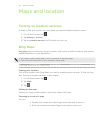51 Camera
After capturing
After capturing a photo or video, slide your finger from left to right to see the photo or video
you’ve just captured. Press and hold the photo or video so you can:
add to favorites
(Photo mode only)
Add the photo to your favorites in the Pictures application.
delete Delete the photo or video
upload to SkyDrive /
upload to Facebook
(Photo mode only)
upload to SkyDrive: upload the photo to your SkyDrive online storage. You
need to be signed in to your Windows Live account to upload to SkyDrive.
upload to Facebook: upload the photo to your Facebook page. You need
to be signed in to your Facebook account to upload to Facebook.
share
(Photo mode only)
Send the photo to your friends using Messaging or email.
use as wallpaper
(Photo mode only)
Use the photo as your lock screen wallpaper.
Camera settings
To check and change your camera settings, tap on the Viewfinder screen, and then tap
an item.
Effect Apply a special effect to your captured photos or videos.
Resolution Select a photo or video resolution to use for capturing.
Quality
(photo mode only)
Select the quality to use for capturing photos.
Scenes (photo mode only) Choose a scene that matches the subject or environment that you’re
capturing.
Flicker adjustment When taking indoor shots under fluorescent lighting, keep this setting
on Auto or change it to the proper frequency (50Hz or 60Hz) of the
power in your country to reduce flicker.
Metering mode Set how the camera measures the amount of light to calculate the best
exposure:
Center area mode allows the camera to measure light in the center.
Average mode allows the camera to measure light in the whole photo.
Restore to default Change the camera back to default settings.