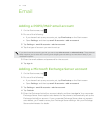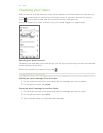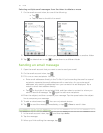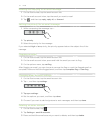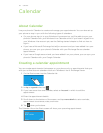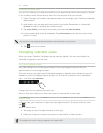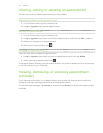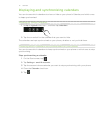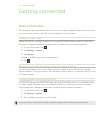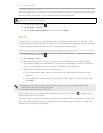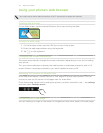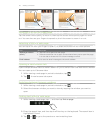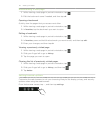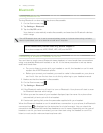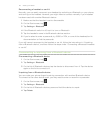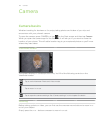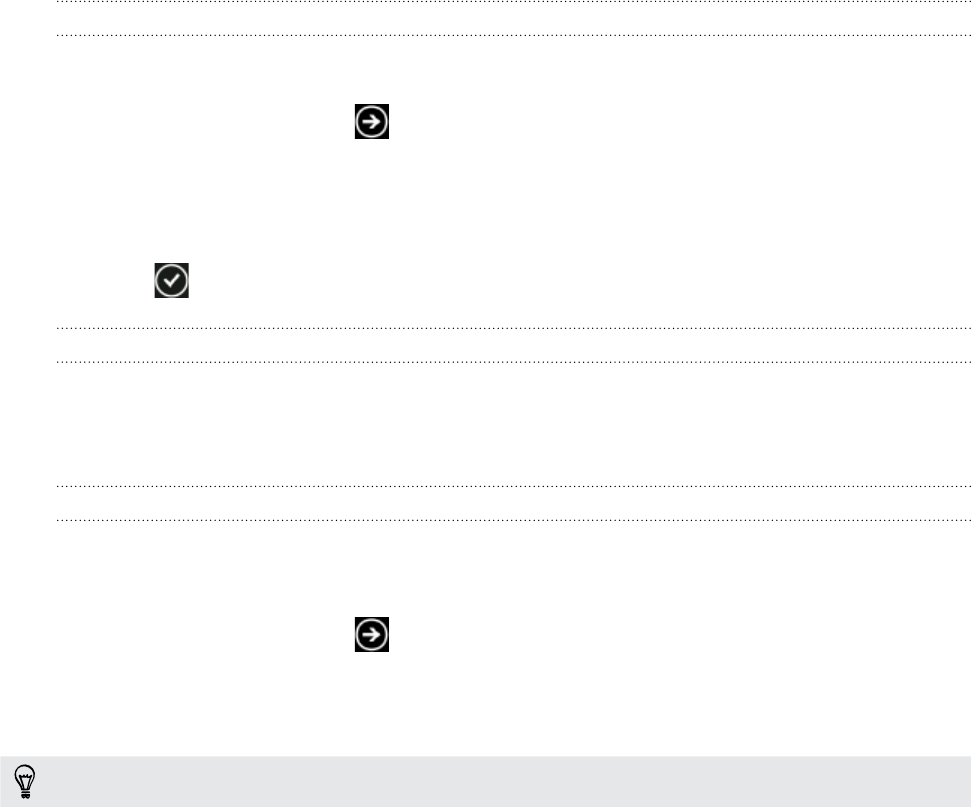
42 Getting connected
Getting connected
Data connection
Your phone will be automatically set up to use your mobile operator’s data connection when
you turn on your phone (if the SIM card is inserted) for the first time.
Adding an access point
Before you add a new data connection on your phone, obtain the access point name and
settings (including username and password if required) from your mobile operator.
On the Start screen, tap .
Tap Settings > cellular.
Tap add apn.
Enter the APN, user name, and password.
Tap .
Setting up your data connection using Connection Setup
You can automatically set up your data connection based on your SIM card or a chosen
mobile operator. To find out how to use Connection Setup, refer to “Connection Setup” in the
HTC apps chapter.
Turning the data connection on or off
Turning your data connection off can help optimize your battery life. It can also save money
on data charges. However, when your data connection is turned off, you may not always
receive automatic updates to your email and other synchronized information.
On the Start screen, tap .
Tap Settings > cellular.
Tap the Data connection On/Off switch.
If you just want to use a GPRS or EDGE connection, tap the 3G On/Off switch to turn off 3G.
1.
2.
3.
4.
5.
1.
2.
3.