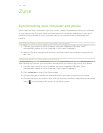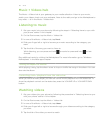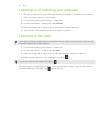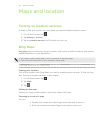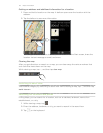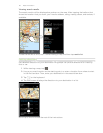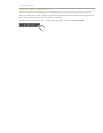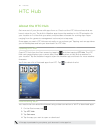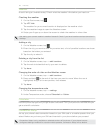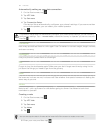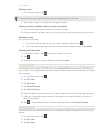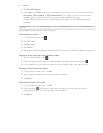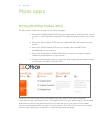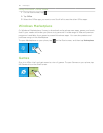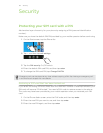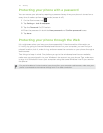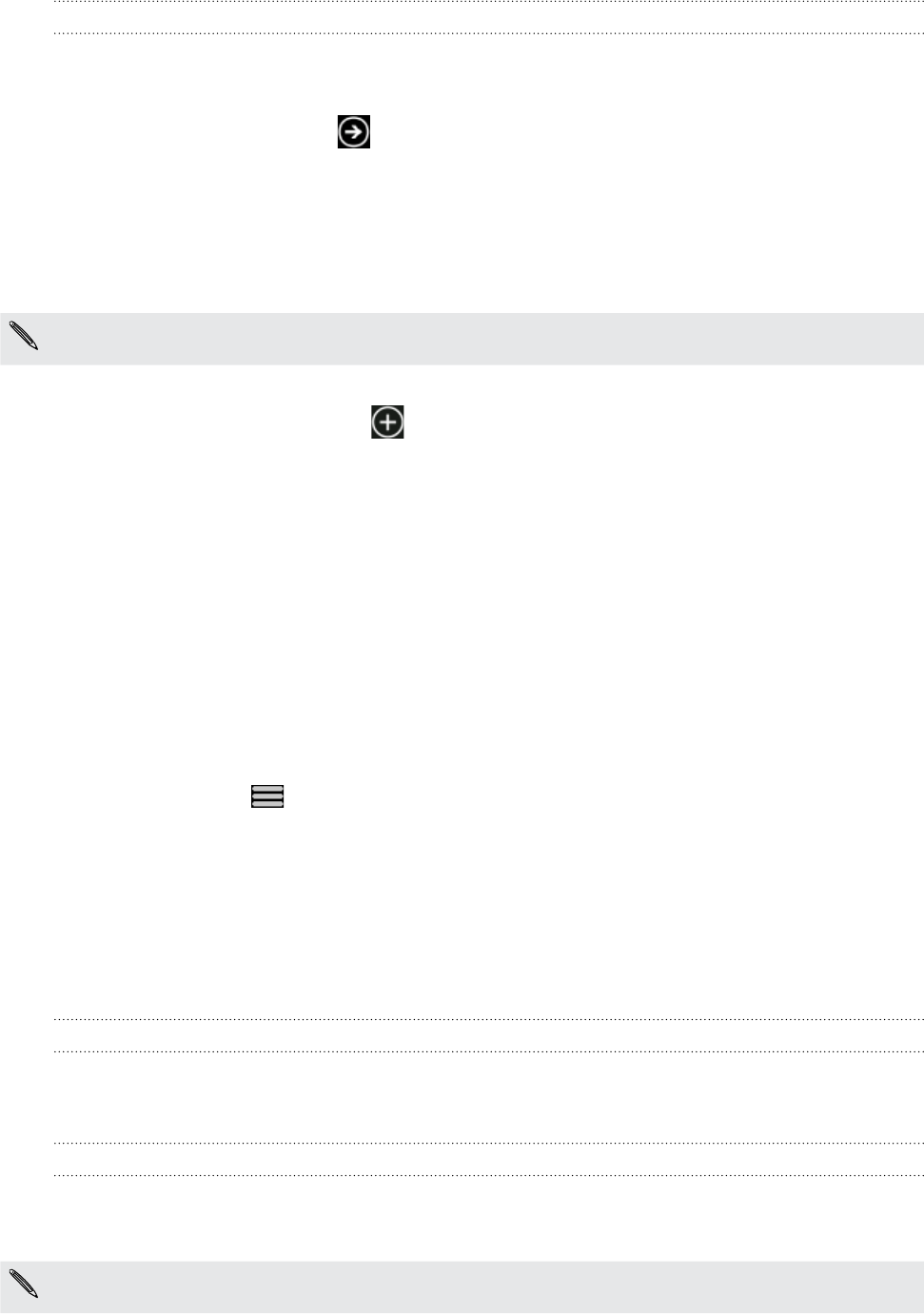
63 HTC Hub
Weather
Should I bring an umbrella today? Check what the weather’s like before you head out.
Checking the weather
On the Start screen, tap .
Tap HTC Hub.
The weather for your current location is displayed on the weather clock.
Tap the weather image to open the Weather screen.
Swipe your finger up or down the screen to check the weather in other cities.
Not seeing your current location’s weather forecast? Check if you have Location services turned on in
Settings.
Adding a city
On the Weather screen, tap .
Enter the city you want to add. As you enter text, a list of possible locations are shown
based on the letters you entered.
Tap the city to select it.
Deleting a city from the list
On the Weather screen, tap ... > edit locations.
Tap the red circle beside the city you want to delete.
Tap done.
Changing the order of cities on the Weather screen
On the Weather screen, tap ... > edit locations.
Press and hold at the end of the item you want to move. When the row is
highlighted, drag it to its new position, then release.
Tap done.
Changing the temperature scale
On the Weather screen, tap ... > settings.
Under Temperature scale, choose Fahrenheit or Celsius.
Calculator
Hold the phone upright and you get a basic calculator. Turn your phone to the side and you
get a scientific calculator.
Connection Setup
Set up your phone’s data connection based on your SIM card or a mobile operator that you
select. Make sure you have your SIM card inserted in your phone before you proceed.
Connection Setup is only available on selected versions of the phone. If your phone has pre-
configured settings installed for a certain mobile operator, Connection Setup will be absent.
1.
2.
3.
4.
1.
2.
3.
1.
2.
3.
1.
2.
3.
1.
2.