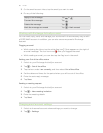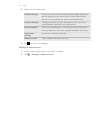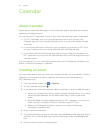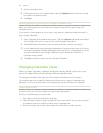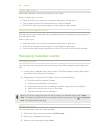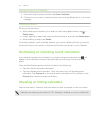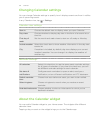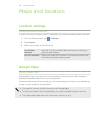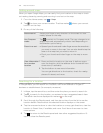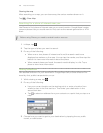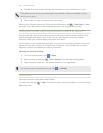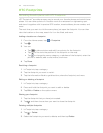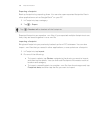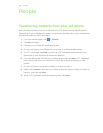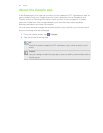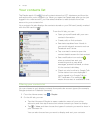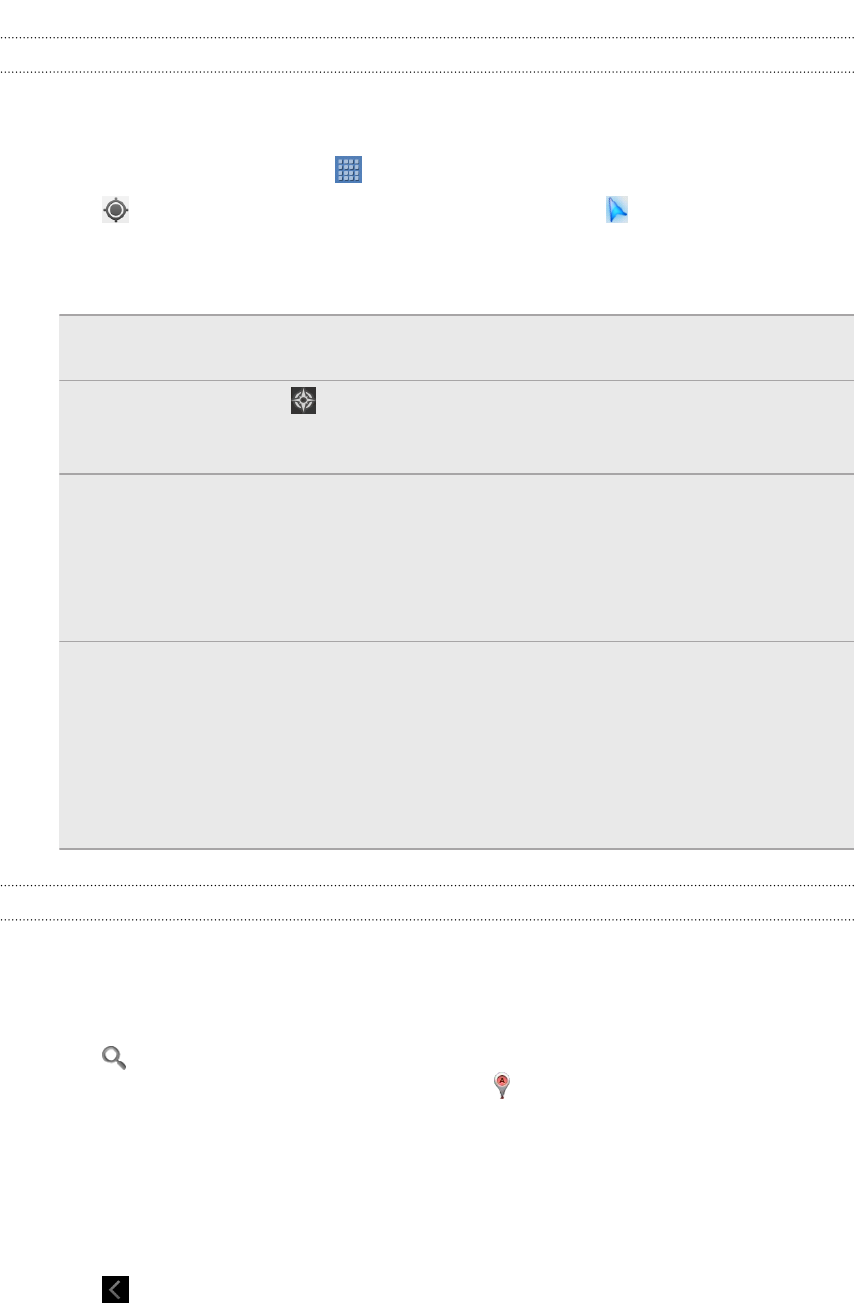
Getting around maps
When you open Google Maps, you can easily find your location on the map or check
out nearby places by panning and zooming in and out on the map.
1. From the Home screen, tap > Maps.
2. Tap to show your current location. The blue marker shows your current
location on the map.
3. Do any of the following:
Move around Swipe your finger to any direction on the screen to view
nearby places on the map.
Use Compass
mode
Tap to switch to Compass mode. The map changes to an
angled view and automatically orients itself depending on
the direction you're facing.
Zoom in or out § Spread your thumb and index finger across the area that
you want to zoom in the map. You can also double-tap the
area on the map that you want to zoom in.
§ Pinch your thumb and index finger on the map to zoom
out.
View information
for a random
location
1. Press and hold a location on the map. A balloon opens
over the location, with the address and a thumbnail from
street view (if available).
2. Tap the balloon to see more information.
You can get directions to the location, check for nearby
places of interest, and more.
Searching for a location
In Google Maps, you can search for a location, such as an address or a type of
business or establishment (for example, museums).
1. In Maps, tap the search box, and then enter the place you want to search for.
2. Tap to search for the location you entered or tap a suggested search item.
The search results are displayed as markers on the map.
3. Scroll through the Results panel, and then tap an item from the list to see the
location details. Details about the selected location displays on the screen.
4. Tap the onscreen buttons to view the location on a map, get directions, view the
location in Street View, if available, and more. Scroll down the screen to view
more options.
5. Tap to return to the Results panel and view other suggested locations. Or
tap X to close the Results panel.
104 Maps and location